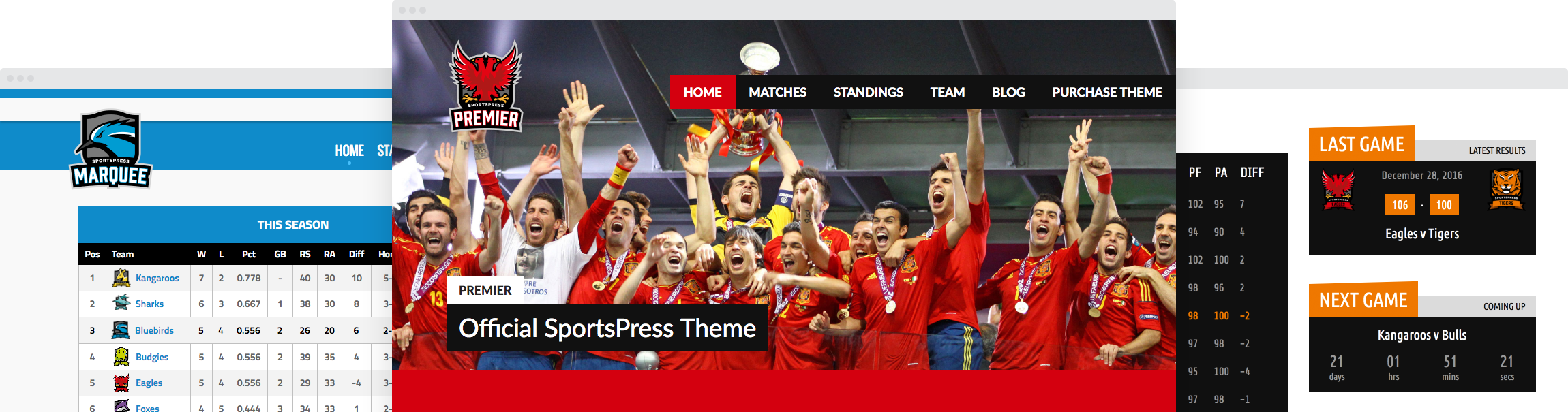How to Add Demo Content to a Fresh Installation of SportsPress

All the options, styles and colors can be overwhelming when designing a new sports website. That’s why starting with sports demo content is a great way to work out the kinks in your site’s design before adding content.
Today, I’ll share how to set up simple sports demo content on your SportsPress website to make site planning and designing as quick, and painless as possible.
Why Install SportsPress?
SportsPress is WordPress’ all-star athletic management plugin that makes having a professional online web presence easy for teams, leagues and clubs.
SportsPress not only keeps fans updated on team news and events, but also has detailed scoring and statistical modules so that fans can revel in the specifics of the match.
If you want to add more robust capabilities to an already burly and powerful plugin, check out SportsPress Pro. It has extensive features such as tournament modules and profile galleries to get your website up to snuff.
Before Getting Started
If you haven’t done so already, make sure you have set up a WordPress site with a compatible theme and of course, the SportsPress plugin. You can find the plugin in the WordPress plugin repository.
For details, check out How to Start Building a Free Sports Club Website with WordPress.
What Can Athletic Demo Content Do for You?
Adding sports demo content to your site may seem like an unnecessary step in the site-building process, but that’s definitely not the case. Demo, or dummy content, is an easy way to play around with the layout and design of your website without having to go through the work of inputting every single piece of data.
Think about it: to set up a team website, you need to input detailed information into individual pages for events, players, staff and more including pictures on every page.
Then, consider setting everything up only to realize you don’t like how your site looks at all. Reworking and editing all that content multiple times is a hassle, and would make anyone want to throw in the towel.
SportsPress to the Rescue
SportsPress offers two ways to get ahead in the game with planning out your site:
- The Setup Wizard, which creates a few sample pages on your site such as an event or a sponsor. It uses actual information that you input about your team including names and venue location.
- The Demo Content feature, which creates an extensive amount of generic content with stock teams, players, events and league tables.
Below are the specifics of each option in detail.
Getting Started with Your Sports Site’s Setup
If you’re just starting out with your website, the SportsPress Setup Wizard will appear when you go to the dashboard of your newly-activated plugin for the first time.
The SportsPress dashboard can be accessed by clicking the SportsPress tab in your admin menu.
If you bypassed that screen when you set up your site, there’s no need to panic: go to www.your-site-here.com/wp-admin/admin.php?page=sp-setup to pull the page up again.
Just be sure to replace www.your-site-here.com with your actual domain name.
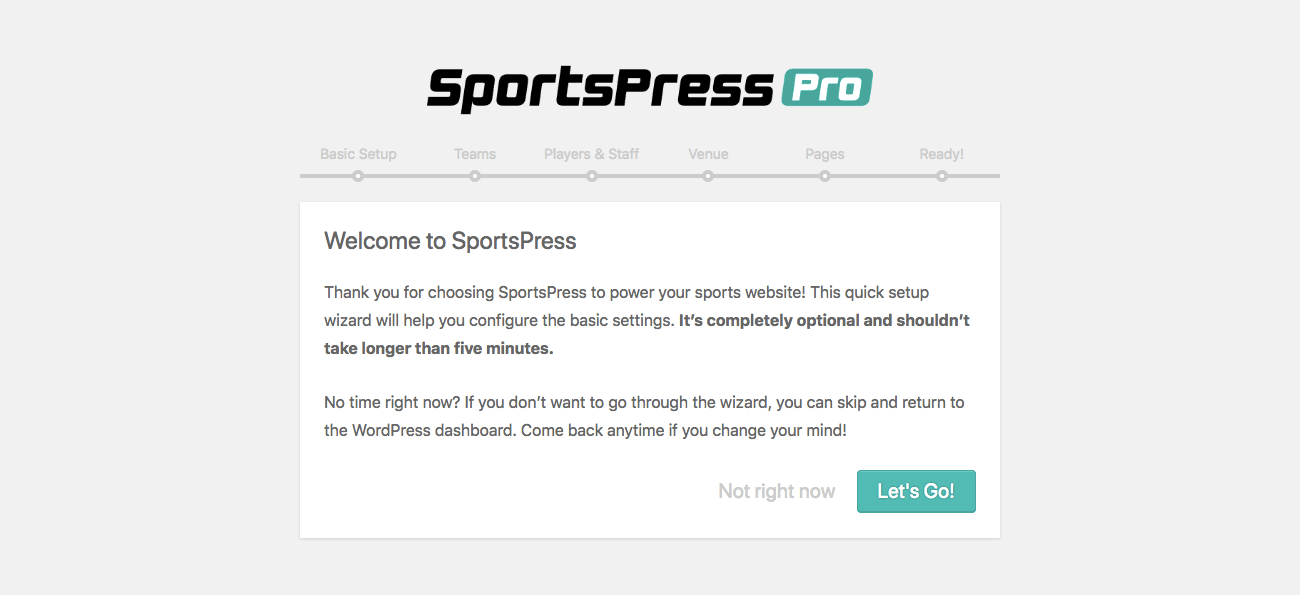
Setting up with the Setup Wizard
The Setup Wizard will take you through a variety of brief screens that allow you to add some details about your team. Then, SportsPress will set up a few pages for you, which you can use to test out the site using any content that you want use.
Here are the steps of the Setup Wizard:
- Basic Setup – Set up your time zone, sport, league name and current season.
- Teams – Set up the name of the home team and rival team.
- Players and Staff – Add the names, positions and numbers of three players as well as the name and position of a staff member.
- Venue – Set up the name of the home venue and put an address and marker on a Google map.
- Pages – This screen lets you know about a few pages that are automatically created for you which include the Calendar, Player List and League Table pages. If you have SportsPress Pro, a Sponsor, Player Directory and Tournament pages will also be created.
You can add as much or as little details as you want during the setup process. You can add more teams, players, staff, venues and more later on as well.
For details, check out How to Create a Sports WordPress Website for Any Sport and How to Run the Setup Wizard in SportsPress.
It’s Demo Time
If you want to skip the Setup Wizard altogether and just populate your site with game-related content, you can use the sports demo content feature.
As mentioned earlier, this is an excellent way to test the functionality, design and layout of the site without having to worry about the effort of inputting all your players and events.
It’s also possible to have the best of both worlds and set up demo content after using the Setup Wizard, but the sports demo content created will still be generic and unrelated to whatever details you add.
Lorem Ipsum This
To initialize your sports demo content feature, go to SportsPress > Settings in your admin dashboard and select the General tab.
Similar to the Setup Wizard, you can select your Timezone, League, and Current Season in the General Options module toward the top of the page. You can also select the sport you’re involved in, which will populate the site with the correct terminology, position names and scoring rules.
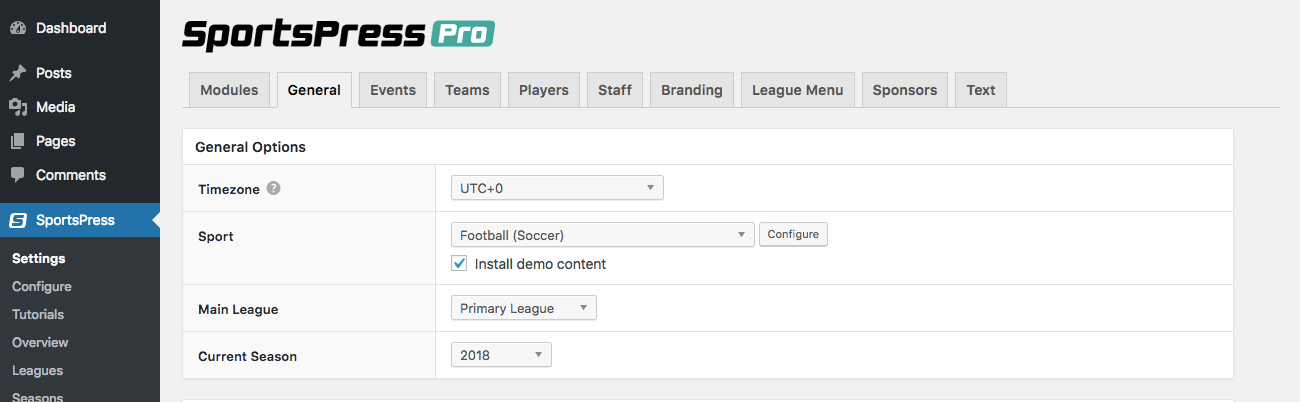
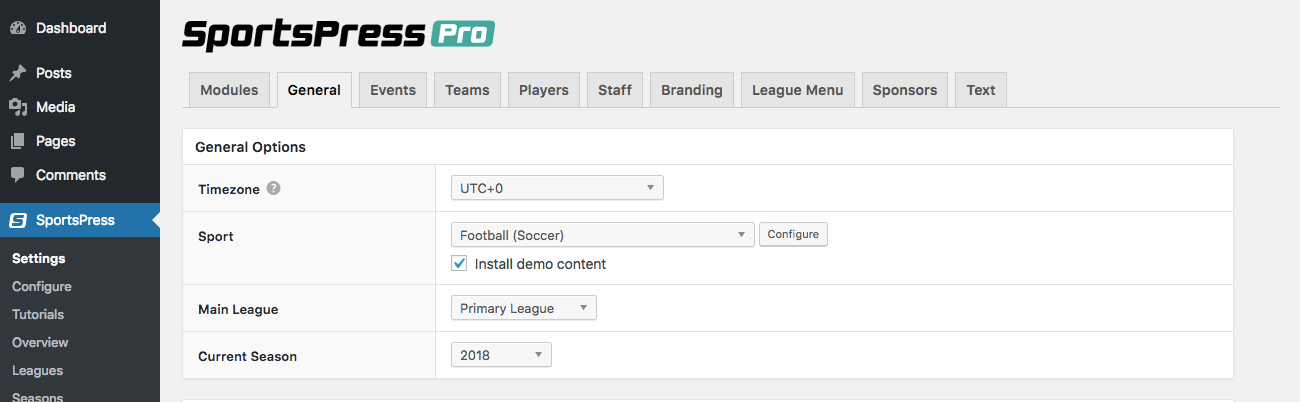
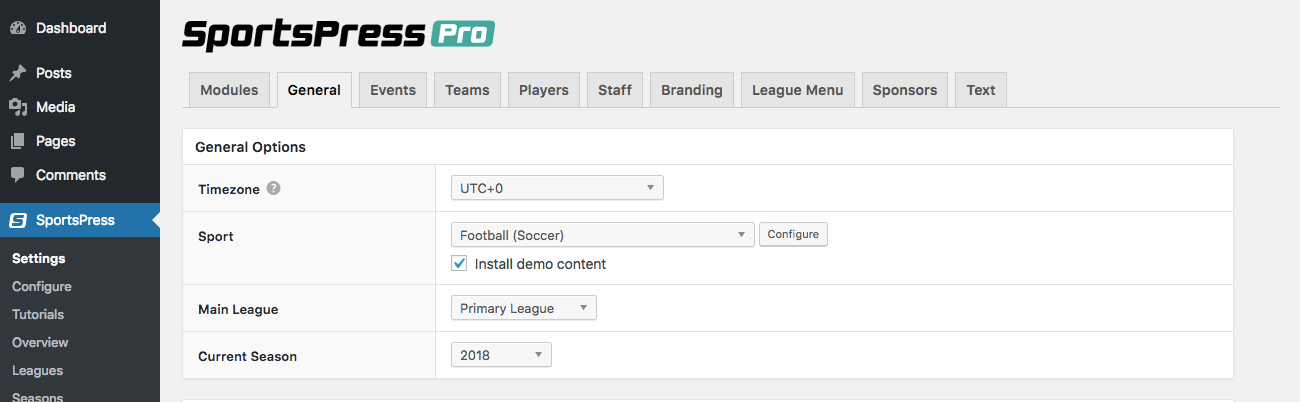
In the drop down field, select the Sport you want to set up for your site.
When you have set everything up to your liking, make sure you have selected the Install Demo Content check box.
Then, click Save Changes at the bottom of the page.
Check out How to Add Demo Content to SportsPress for details.
If you want to look over or add to SportsPress’ automated scoring system, click the Configure button and you’ll be taken to the SportsPress > Configure page.
The Configure page has both event and individual player scoring equations that populate the player lists and league tables. If you don’t want to edit this now, you can come back to it later and play around with the equations.
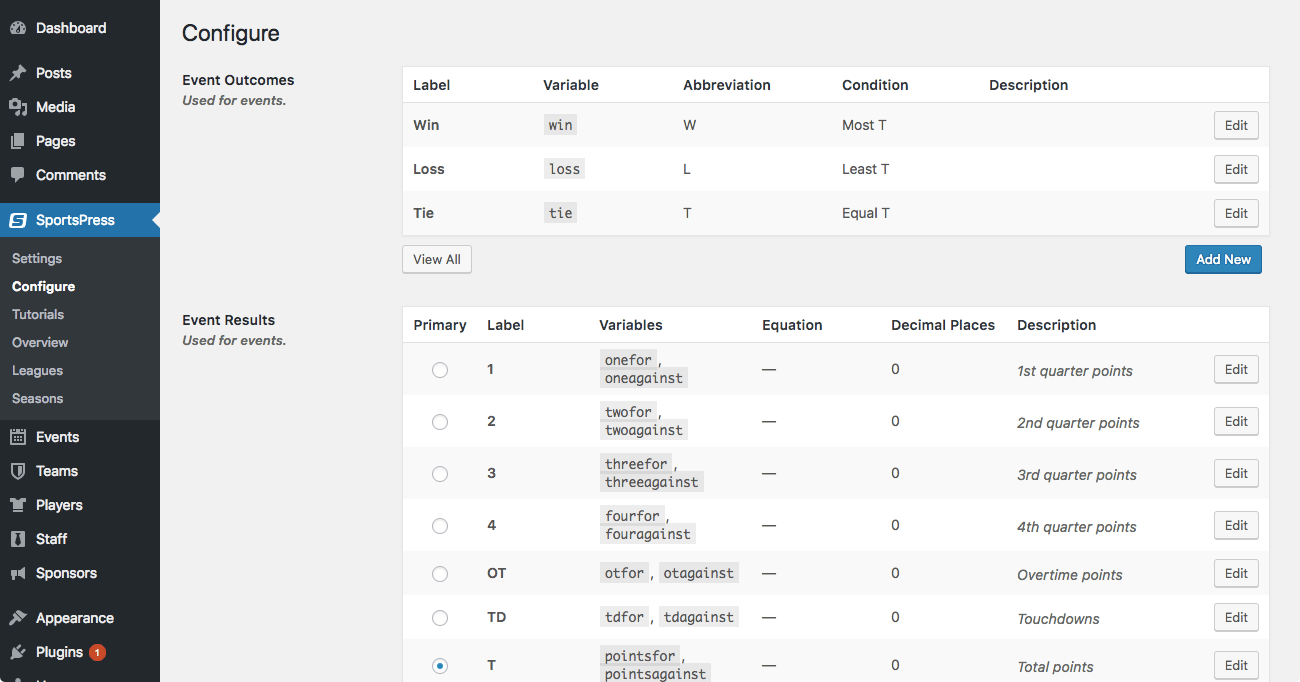
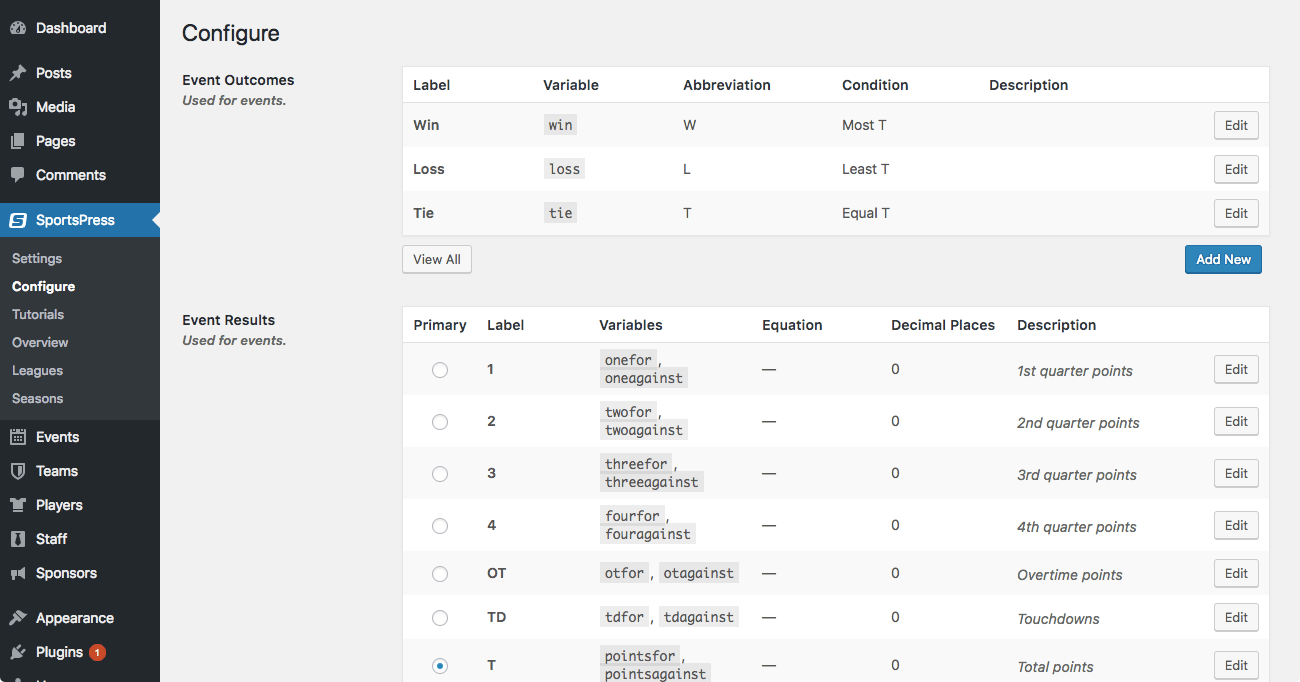
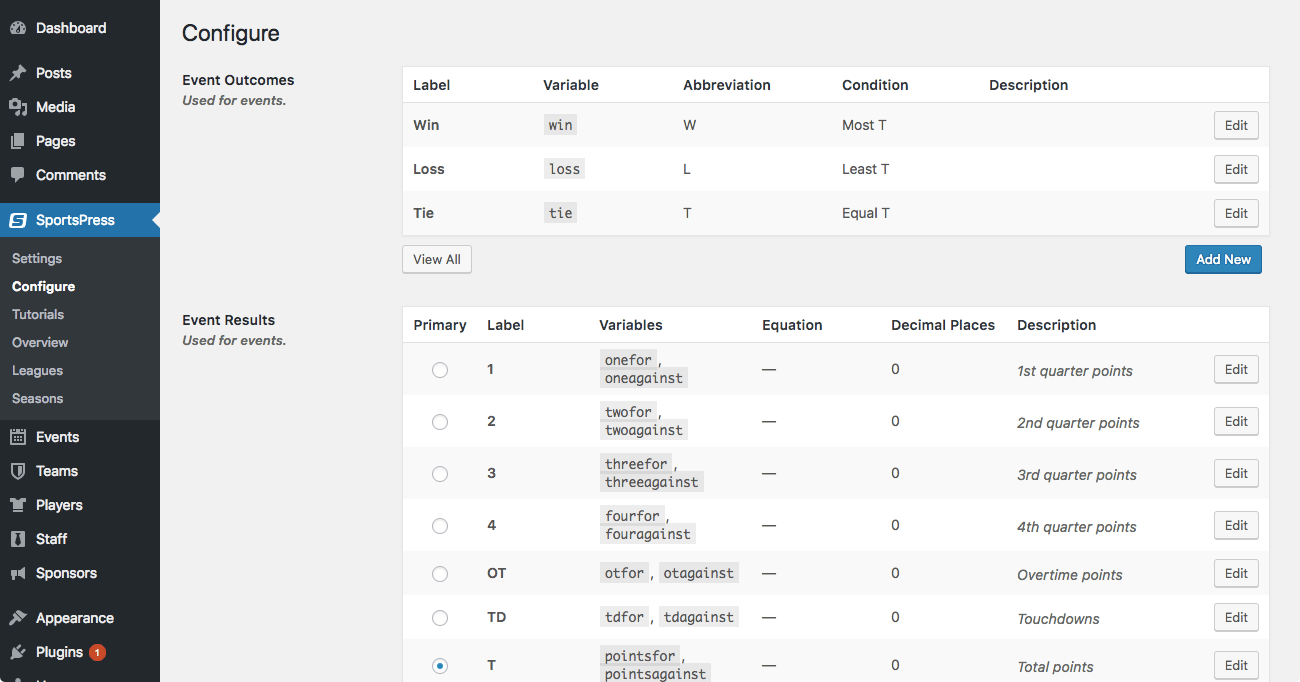
For details, check out Creating an Automatic and Custom Scoring System for Any Sport and Displaying Advanced Sports Event Specs and Auto Scores to Excite Fans.
The Sports Demo Content That’s Added
Now, the fun begins. Start browsing the admin area of your site and you’ll find a treasure trove of new content to test.
Below are full details on a few of the pages you’ll find.
Leagues
SportsPress puts two leagues into the data for you: a Primary League and a Secondary League. These are useful when categorizing teams or — wait for it — league tables.
If you have no need for the league option, you can get rid of any of the leagues by selecting the checkbox at the beginning of the row. Then select Delete from the dropdown menu above the table.
Teams
Three teams will be added into the sports demo content. SportsPress sets seasons up for the current year as well as one year in the past and future. For example, 2017, 2018 and 2019. These seasons are useful for setting up past performance stats as well as projections.
On the team pages, SportsPress has already assigned a staff member and a Player List that doubles as a roster. It also inputs some details like Home Stadium and Page URL.
Events
On the events page, you’ll see a number of different events, both past and present. These will help you see what a scheduled event looks like in contrast with a past one.
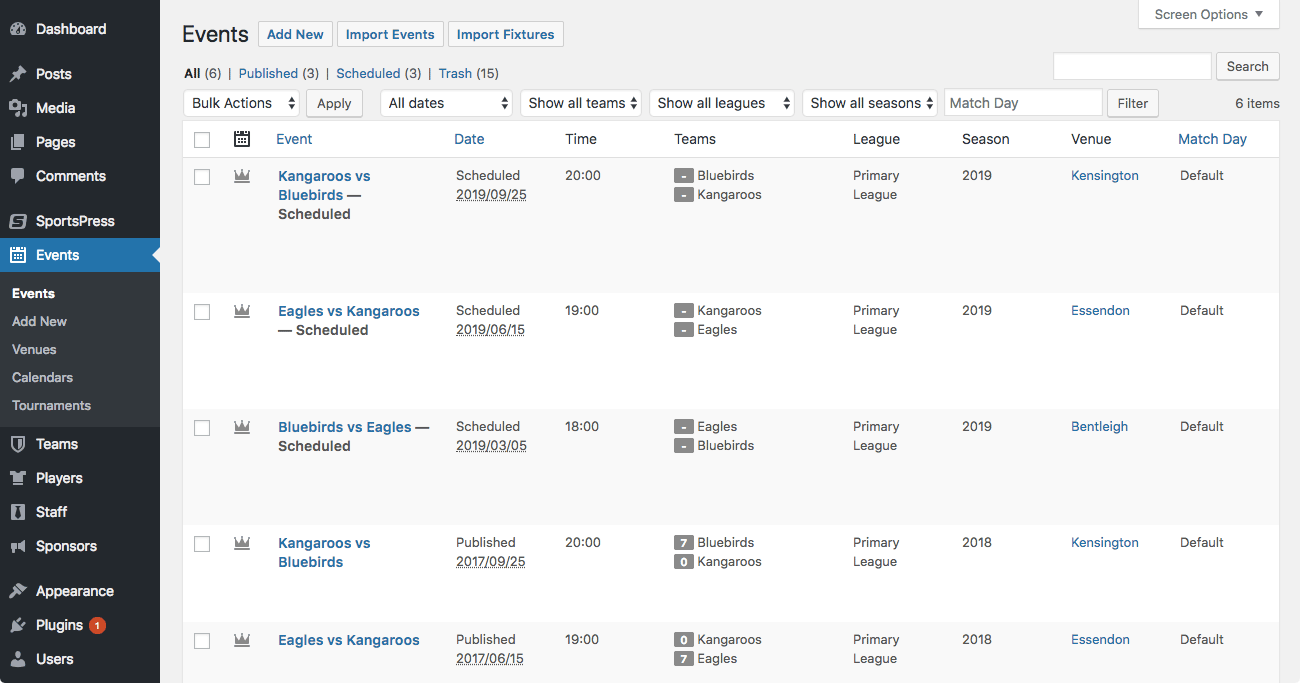
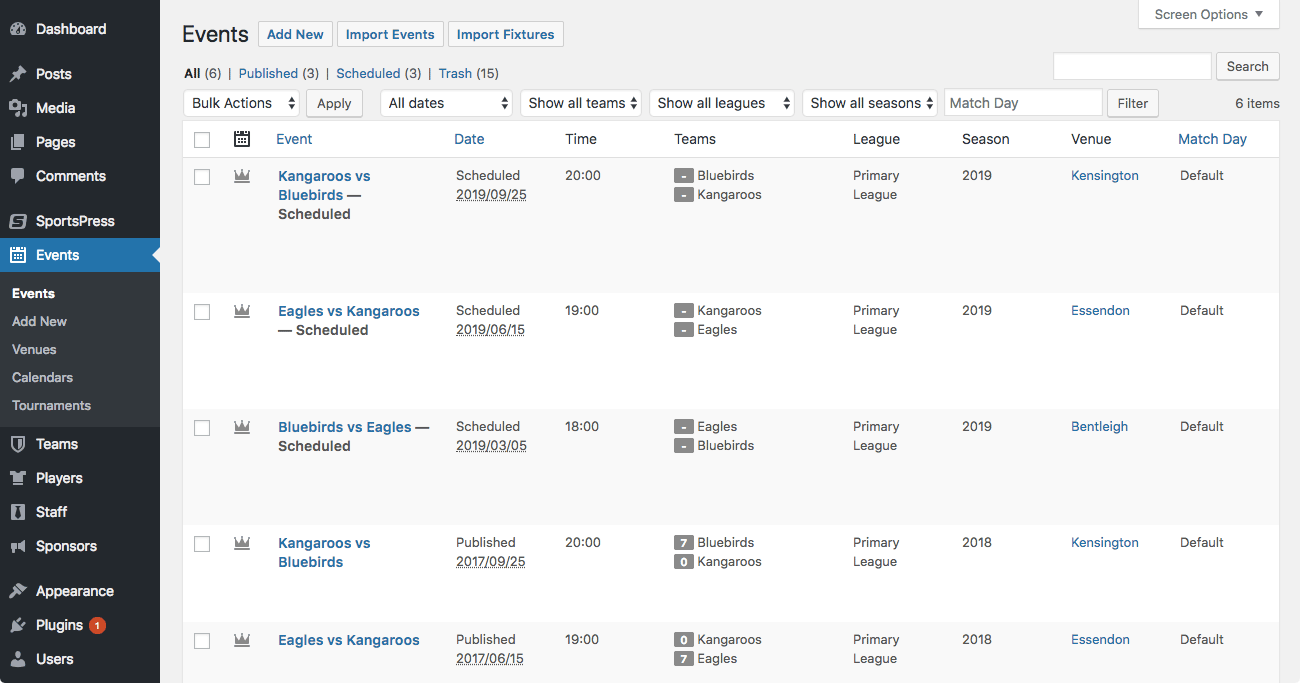
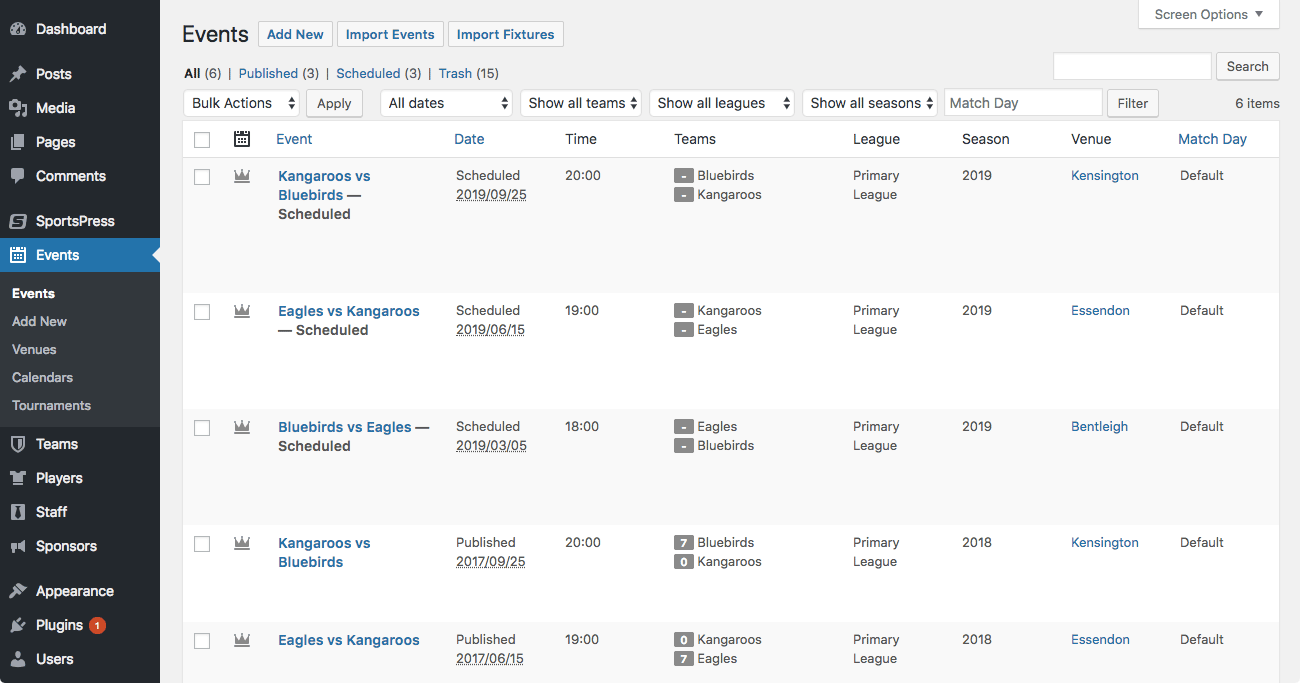
To see what an event page looks like with the sports demo content included, click the Preview button that’s displayed after hovering over one of the events on the list.
Players
For player demo content, SportsPress adds 12 players and divides them up into teams. It also gives them information on their profiles such as their nationality and the teams they have played on in the past.
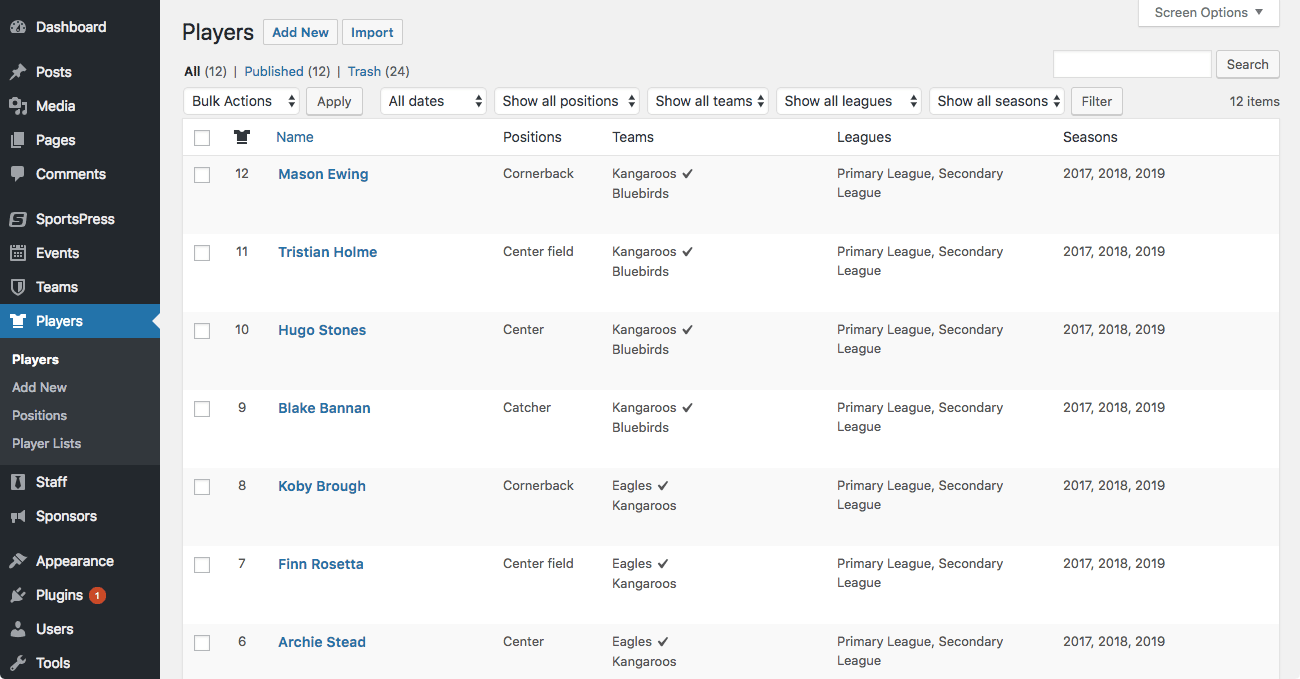
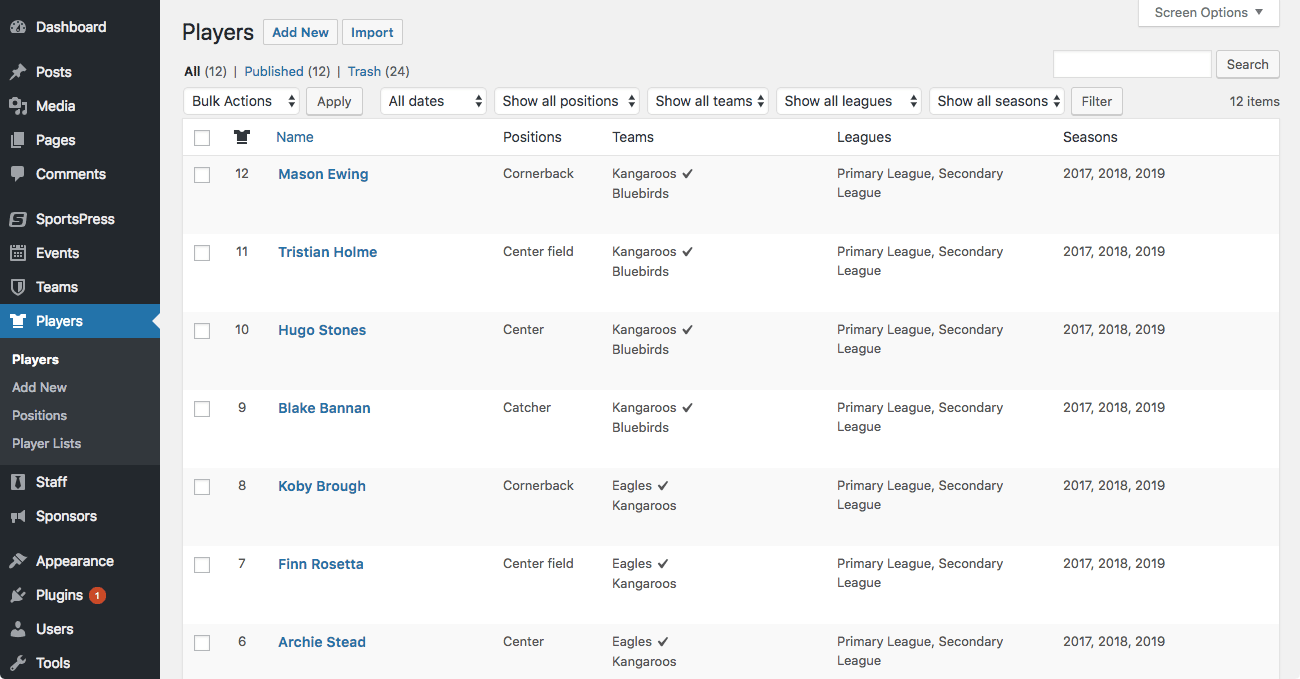
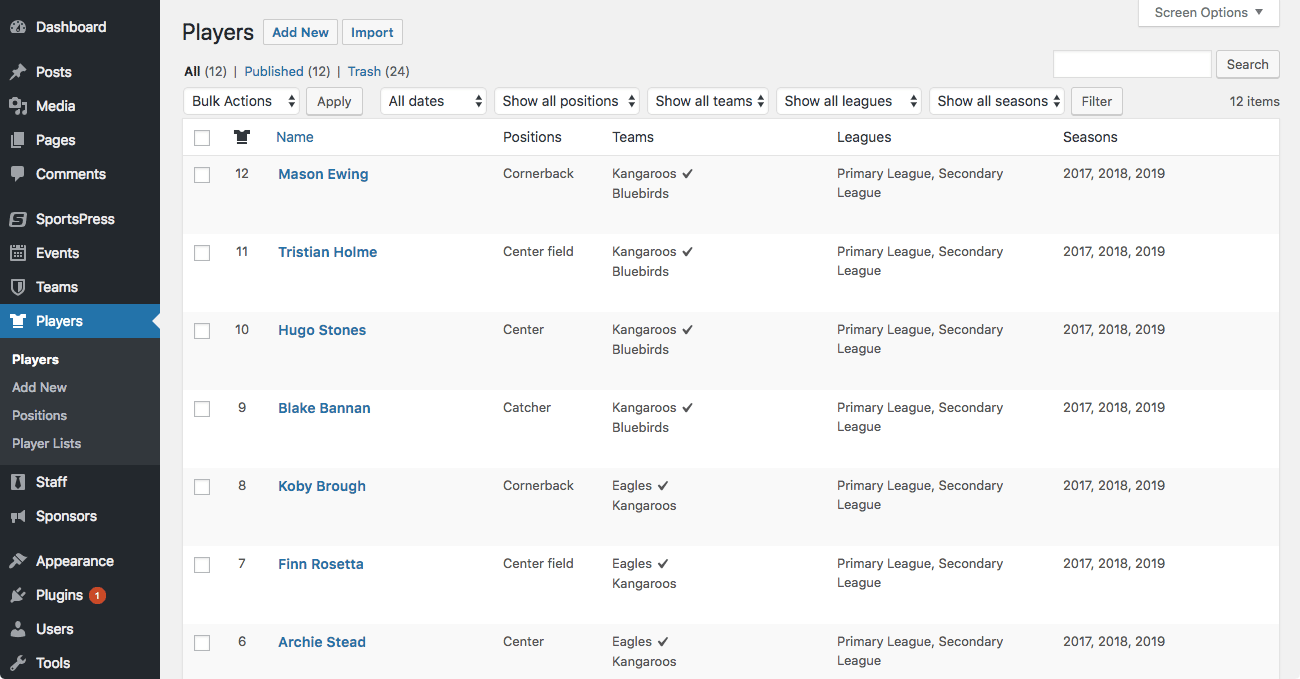
You can use these players to set up player lists and featured profiles. You can even test out birthday announcements or whatever you want to try.
Configure Page
As mentioned above, the Configure page includes all of the equations that make automatic data calculation possible for each individual sport. If your league has any extra rules or you want to help players keep track of their statistics with a sort of ranking system, the Configure page is where it will happen.
Hitting It out of the Park
Preparing your website to be sharp and professional doesn’t have to take up a lot of unnecessary time. With SportPress’ quick and simple sports demo content, you can get your website up faster than ever.
That means you’ll be able to spend time perfecting your real focus: the game.
How long are you anticipating your website setup will take you? What other sports demo content would you like to have as you plan out your site? Let us know over on Twitter or Facebook.