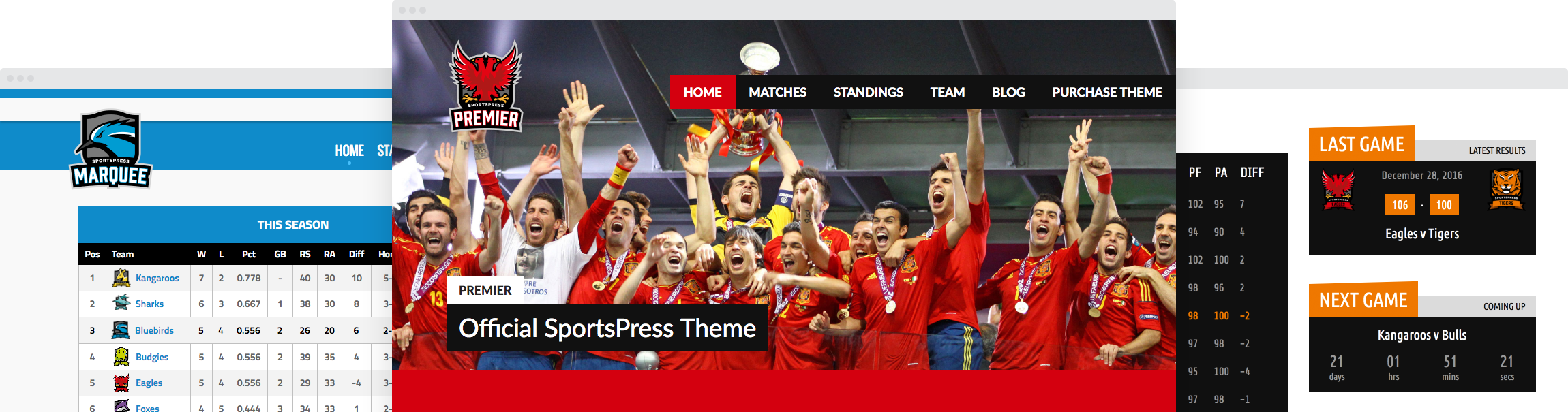Creating an Automatic and Custom Scoring System for Any Sport

Watching a live game of your favorite sports team is exhilarating, but nothing zaps all the excitement away quite like having to keep score for the entire match. Fortunately, you can create a custom scoring solution that’s also automatic with WordPress and SportsPress Pro.
You can keep score and automatically calculate wins in a match for 25 different sports and games with the SportsPress Pro plugin. But, you can also completely customize the straightforward scoring and equation options for your matches as well.
In fact, I’m going to go full-nerd and create a completely custom scoring system for Quidditch (the sport from Harry Potter) to show you just how flexible SportsPress Pro can be and what it can do.
I’ll also show you how you can set up SportsPress Pro in WordPress for any game or sport and create a custom scoring system for it that also automatically tabulates scores.
Using SportsPress Pro with WordPress
As mentioned earlier, SportsPress Pro is an advanced plugin that lets you effortlessly turn your WordPress website into one where you can input and track statistics, other data and scores for a single or multiple sports as well as an entire tournament for your sports club or league.
It works on both single and Multisite installations of WordPress and can track a ton including:
- Player metrics such as height, weight and custom options
- Each player and team’s performance
- wins, losses, draws and other custom event outcomes
- Adding event results live and during any part of the game
- Number of appearances for each player
- Win, draw and loss ratios for each player
- Any custom player statistics that you need
- Display events and matches with their location and map
- A whole lot more including automatic and custom scoring calculations
Possibly the best part is being able to set up an equation for calculating player statistics and game results. Once you add the scores to the event results, the overall game outcome and leaderboard or ongoing tournament results are tabulated and updated automatically.
Adding event results is as simple as typing a number or time into a field and saving the page with a click of a button. That’s about as painless as it gets. At least until AI technology comes ’round in full swing and can take over most human-related tasks. But, you need to wait around for that one.
Whatever your needs are for keeping track of data for a game, sports club or league, SportsPress Pro has you covered. Below, you can see this plugin in action. A completely custom scoring system for a fairly complex game, Quidditch, is about to begin. Mount your broomsticks please, watch out for any dementors and let the games begin.
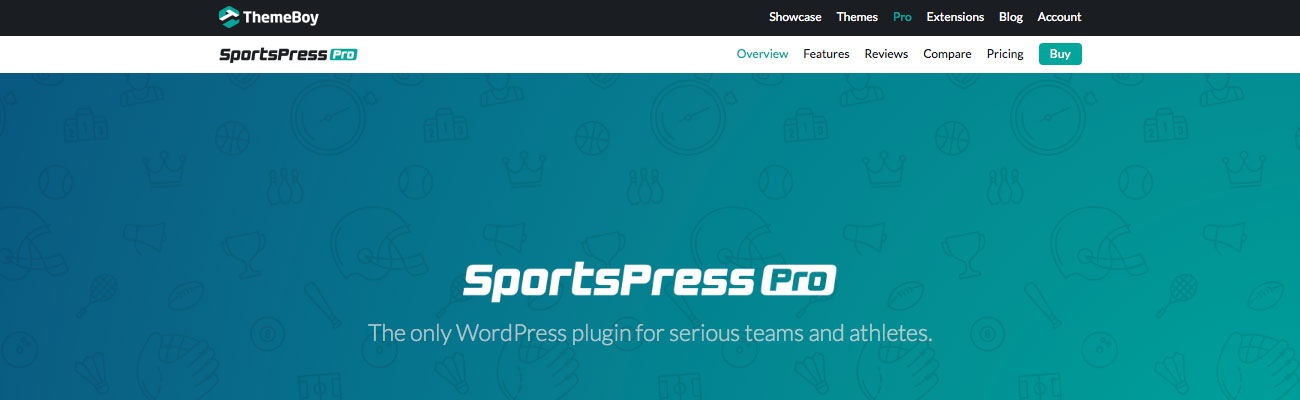
Planning Your Custom Scoring System
Before you set off to create your automatic and custom scoring WordPress website, you need to plan out what kind of scoring system you need. That way, it’s easier and a lot faster to build.
Here’s what you need to plan to create your website and scoring solution:
- Teams – Do you want to pit teams against each other?
- Players – The number of players you want to set up.
- Season – How many seasons are your players or teams going to be in?
- Tournament – Do you want to build a championship much like the Superbowl or the Stanley Cup?
- Competitions – The leagues you want in your tourney.
- Event Outcomes – The possible game outcomes such as a win, loss or draw.
- Event Results – What kind of event results are there that need to be calculated to determine an event outcome? For example, a first and second half or period of the game and goals.
- Player Performance – The player data you want displayed such as points or goals as well as data such as assists, and yellow and red cards in football (soccer). This data can be used to calculated event outcomes as well as to display player statistics.
- Table Columns – The data you want to automatically calculate and display on your website such as wins and losses.
- Player Metrics – What kind of player metrics do you need such as height and weight?
- Player Statistics – The statistics for players you want to automatically calculate and display such as win and loss ratios as well as the number of times a player has made an appearance in a game.
- Staff – Do you need to add any staff members such as coaches or coordinators?
- Sponsors – Would you like to add sponsors and display their logo on your website?
- Events – Do you need to set up live events at a venue?
It may be helpful for you to write down the answer to these to make it easier for you to add it all later on.
An Example Scoring System Plan
As previously mentioned, I’m going to set up a custom scoring solution for an example WordPress website for the semi-fictional Quidditch game. It did originate from the Harry Potter series of novels, but it’s actually being played by muggles now.
Full disclosure, I don’t play Quidditch. I enlisted some help on this one, but you should be able to get a solid idea of how this plugin works. This also goes for those who aren’t familiar with the game of the wizarding world.
For the example website, this is my plan:
- Teams – I’ll create two teams for now, called Gryffindor and Slytherin. I’ll add more later.
- Players – Quidditch needs seven players on each team so I’ll add them and others later on.
- Season – I’ll create one season to start and go from there as my website and user-base grows.
- Tournament – I don’t need a tournament running yet.
- Competitions – I’ll add one leaugue for now, called Hogwarts.
- Event Outcomes – I need only two outcomes: win and lose.
- Event Results – In Quidditch, goals are counted as well as the snitch when it’s caught so I’ll add both.
- Player Performance – Similarly, I’ll add goals and the snitch here as well since that’s what I want calculated for the event outcomes.
- Table Columns – I’ll add wins, losses, goals for the home team, goals against the home team and the number of snitches caught by only the players in the seeker position since they’re the only ones that can catch them.
- Player Metrics – I’ll include players’ heights, weights, the house they belong to as well as the type of broom players use for matches.
- Player Statistics – I’m going to add both win and loss ratios so they can be displayed on my website for each player.
- Staff – I only need to staff members for now, one on each team, so I’ll add them and others later on.
- Sponsors – I only need one sponsor to start, the Honeydukes candy shop.
- Events – I’m going to add only the first match for now.
This plan should get things started. I can definitely add an unlimited number of any of the options listed above at any time I want. Since that’s the case, I’ll build upon the website as it grows.
Install and Activate
Once you have set up and installed WordPress, you can doownload SportsPress Pro, then install and activate it on your WordPress site. It installs like most other plugins.
Beforehand, it’s a good idea to backup your entire website if you have pre-existing content. That way, if something goes wrong, you can quickly restore your website.
On the other hand, if you just installed a fresh copy of WordPress, then a backup isn’t necessary. That is, as long as you’re okay with reinstalling WordPress if something breaks. Otherwise, go ahead and create a backup.
Following the Installation Wizard
After activating SportsPress Pro, an installation wizard activates. You can choose to skip it or set up the basics of the plugin by clicking Let’s Go.
The installation wizard makes setup a breeze so I’m going to use it. It’s a straightforward process where you can create a couple teams, a few members and add a venue. You can certainly add more of whatever options you need later on. This is just a quick jump start.
The most important part of the installation wizard is the first page. Be sure to choose Custom in the Sport drop down box. Otherwise, you would need to choose that option later under SportsPress > Settings.
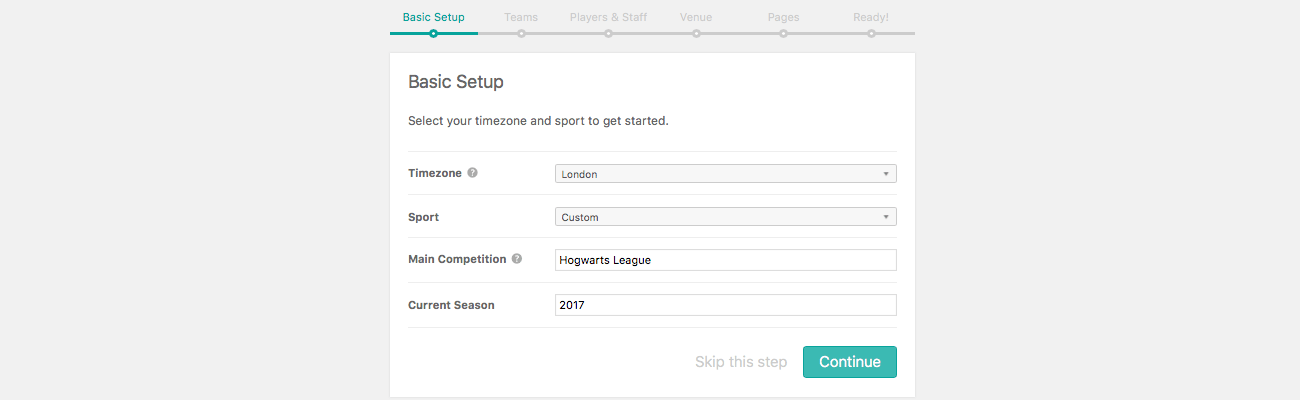
Click Continue and follow through with the rest of the basic set up. Once that’s done, click the Schedule your first event button to go back to the WordPress admin dashboard.
Configure Custom Scoring
You’re directed to the event editing page, but go to SportsPress > Configure to start defining your custom scoring system. This is where your custom scoring plan comes in handy.
For details on the options for each of the sections on this page, check out the SportsPress Pro Configure documentation page.
Event Outcomes
Start by clicking Add New under the Event Outcomes section.
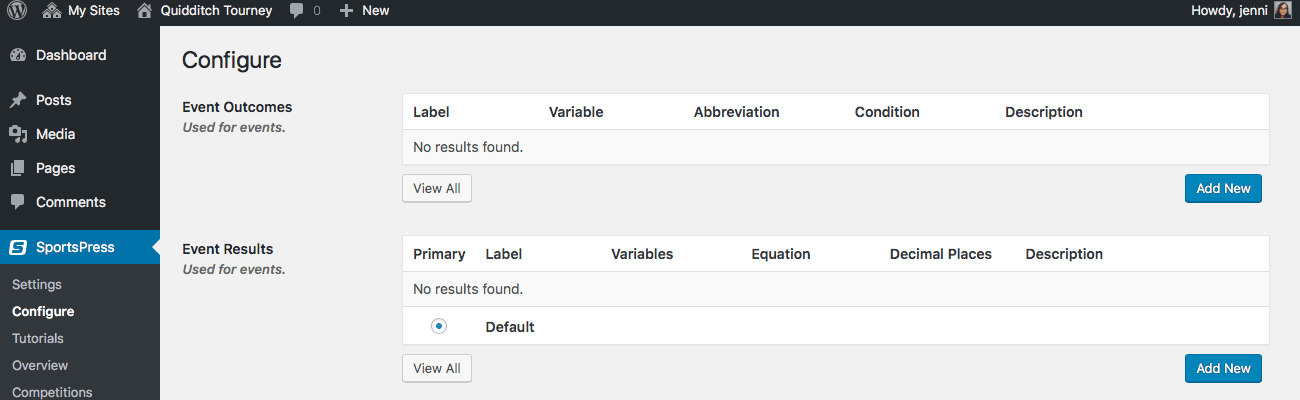
Enter a title toward the top of the page. The title field is for naming your event outcome. I need to set up two event outcomes: win and loss.
Next, the variable field should be automatically populated based on your title. This is the name that’s given to this variable when calculating scores and match outcomes.
Enter an Abbreviation. This can be as simple as a single letter. It’s used to display a streak.
Choose a color to display the event outcome on your website, then choose a condition in the drop down box. It’s used to automatically identify and set the outcome when it applies.
- Most Primary – The setting for when the highest number of an event result applies to this outcome. For example, the team with the highest number of goals scored, wins.
- Least Primary – The option that applies this event outcome based on the fewest of an event result. For example, the team that scores the least goals loses.
- Equal Primary – When you want to set an event outcome to be a draw, choose this option. It’s applied when both teams in a match score the same amount of points or goals.
Add a description as well. It doesn’t have to be long. It’s used to display a user-friendly label on the front end. For example, you can enter “Wins” or “Losses” for their corresponding event outcomes.
When you’re happy with the options you have entered and selected, click Publish.
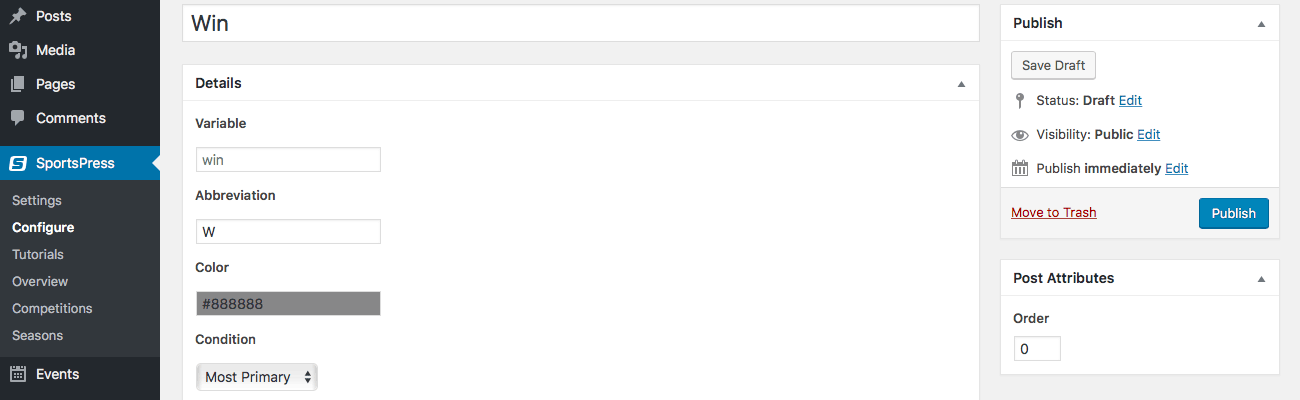
Player Performance
Go back to SportsPress > Configure and click Add New under Player Performance.
At this point, you’re skipping the Event Results section, but it’s because some of the options there rely on the Player Performance section to be set up.
Once you set up options here, you can use them to calculate event results.
Similar to adding event outcomes, enter a title toward the top and the Variable field should be automatically populated. These two fields should be the plural form of the words you enter. For example, type in “goals.”
In the Singular field you need to add the singular form of the words you entered in the title, as the label suggests. Running with the example above, you would type “goal.”
You can find details on each option by checking out the Configure documentation page, but I wanted to draw your attention to one important setting.
The Format drop down box has some important options:
- Number – If you only need to enter a number to calculate event outcomes, choose this option. For example, a goal is only worth one point and not 10 points per goal.
- Time – You can record time such as for a race rather than a number of goals, for example, with this option.
- Text – You can input text rather than numbers, time or an equation by choosing this option.
- Equation – You can create an equation to calculate the type of player performance option you’re currently setting up.
A goal in Quidditch is worth 10 points, but I want SportsPress Pro to calculate the total accumulated points for me. That way, when I’m actually watching a match and need to keep score, I only need to enter a number of goals without having to perform mathematical gymnastics in my mind. I’m not going to need to total up anything because the plugin will do it for me.
To accomplish this, first set up a Player Performance title for “Goals.” Then, continue filling out each field and choose Number in the Format field. This enbles me to enter the number of goals scored without calculating the total point value.
Click Publish to save your changes. Next, I need to do the same thing, but for keeping track of the snitch when it’s caught.
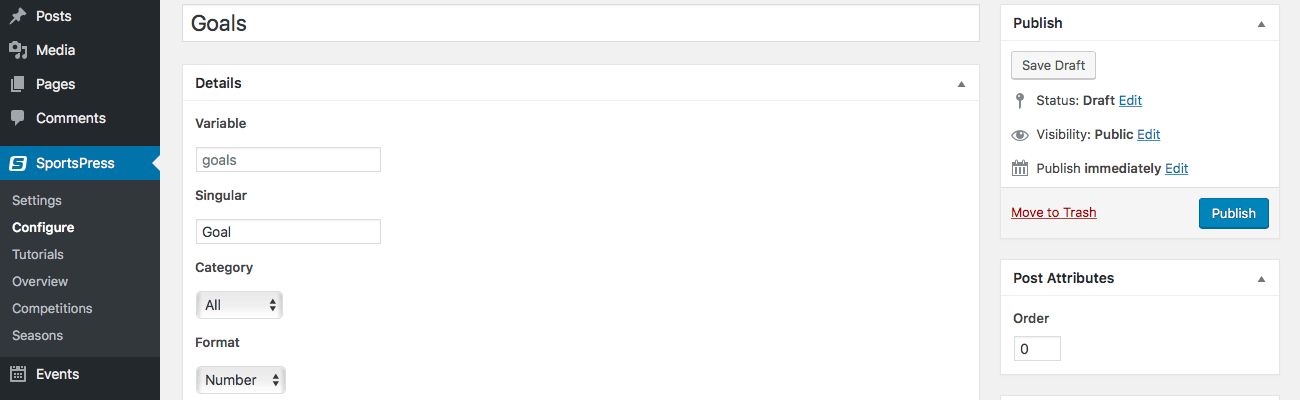
Event Results
Now that I have the goals and snitch player performance options set up, I need to create event results to automatically calculate the total point value of each of them. Right now, I can only track how many total goals and snitches were caught.
Go to SportsPress Pro > Configure and click the Add New button under Event Results.
Add a title and description. Now for the fun part: creating the equation.
To automatically calculate the total point value of each goal, click the Goals button next to the Performance label. Then, under Operators, click the multiplication symbol. Finally, click the number 10 button in the Constants section.
If you don’t see a number listed that you need, you can click the individual number buttons in succession. For example, to multiply goals by 50 if that’s what each goal is worth, click the five, then zero buttons.
Click Publish to save your changes and create the event result.
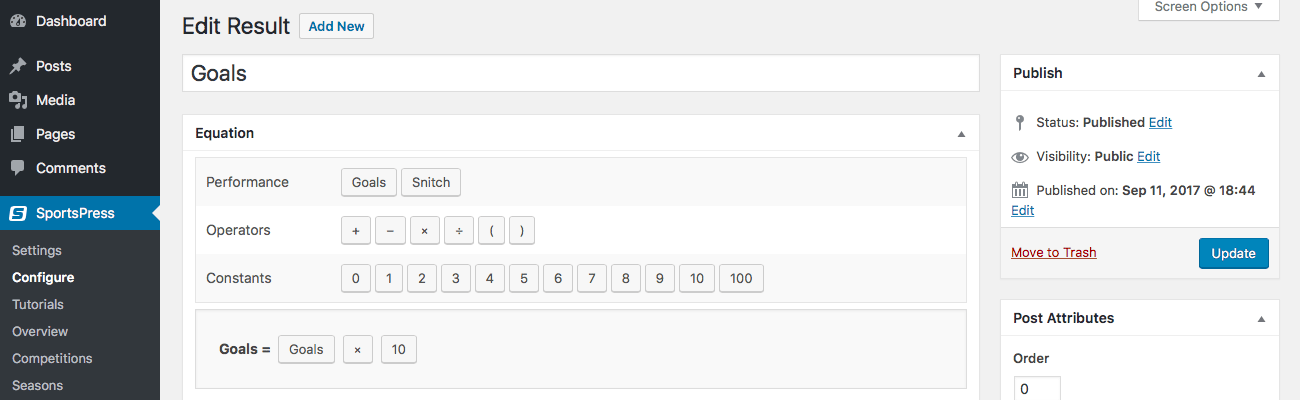
Automatically Calculating Total Points
At this point, I can enter the total number of goals scored and its total point value is automatically calculated. I also created the same custom scoring system for Quidditch’s snitch. I used the same steps above to do that.
What I’m missing is the total number of points scored for both goals and the snitch. I can create another event result to automatically calculate this for me.
To create this result for yourself, go to SportsPress > Configure > Event Results > Add New.
First, enter a title and description. I chose “points” for the title and “Total Points” for the description.
Click the buttons in the Equation section to build your equation. In the end, it should look like this: (Goals x 10) + (Snitch x 150).
Of course, your equation would look different if you’re setting up SportsPress Pro for a different sport or game.
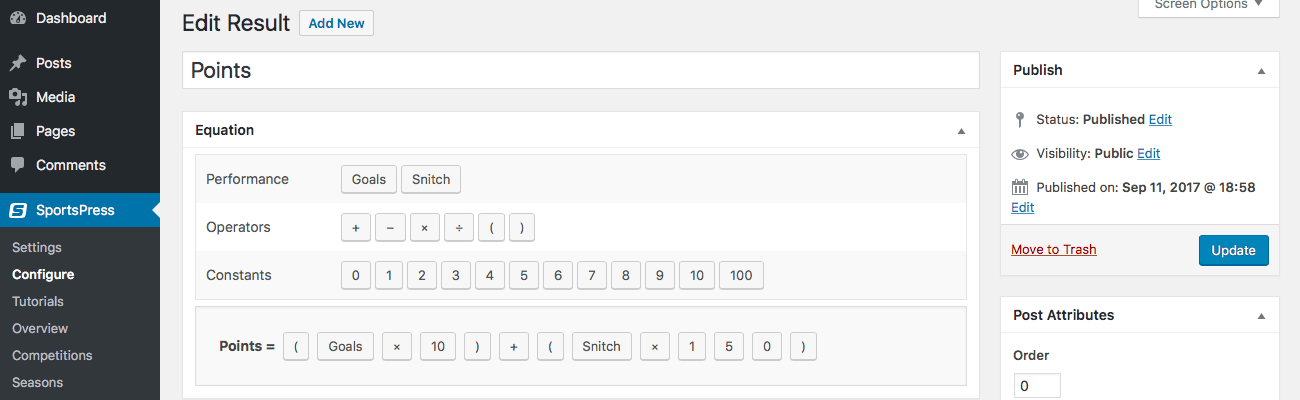
Table Columns
The Table Columns section on the SportsPress > Configure page is used to display statistics on the front end through widgets. You can display the total number of matches, wins, loses, draws, goals for, goals against and a lot more.
I know I can add more later, but for now, I’ll add the number of events played. To do this for your website, go to SportsPress > Configure > Table Columns > Add New.
Add a title and description. Then, you can create an equation under the section with the same name.
There are a lot of options to choose from including Operators and Constants that were displayed for Event Results and Player Performance sections. Besides those, there are a lot of new options.
For details, check out the Configure and Configuring Equations documentation pages.
To list the total number of events played, I can click the Played button on the Events line, then save my changes by clicking the Publish.
Similarly, I could create another events table statistic by choosing one the Outcomes or Event Results I created earlier. I can also choose to display how many home games or away games were played and even at a specific venue. There are also similar options to choose from as well.
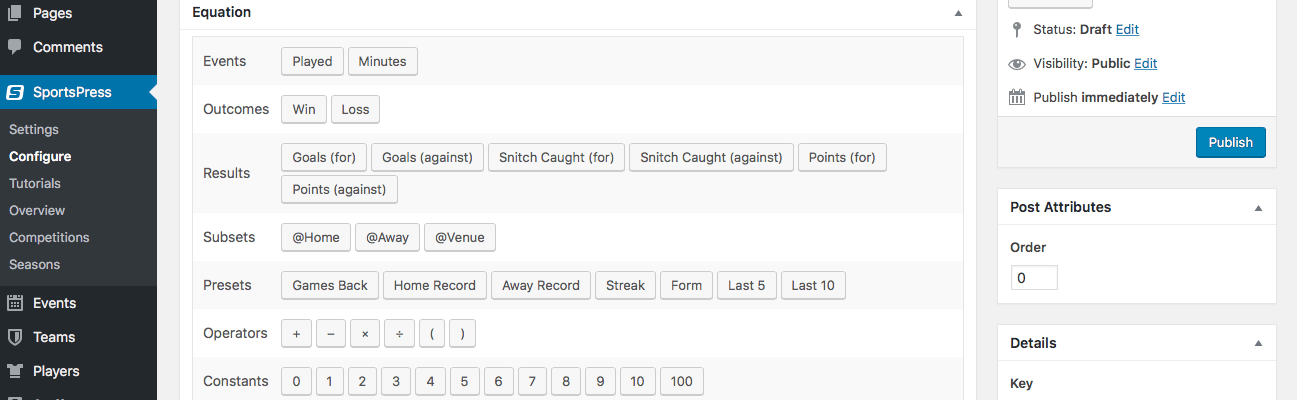
Player Metrics
Listing static data such as a player’s height and weight is super straightforward. Go to SportsPress > Configure > Player Metrics > Add New.
Enter a title and description such as Height and keep the Yes option selected under Visible to be sure this metric is displayed on player profile pages.
When that’s done, click Publish. You can create as many player metrics as you want using the same steps as well.
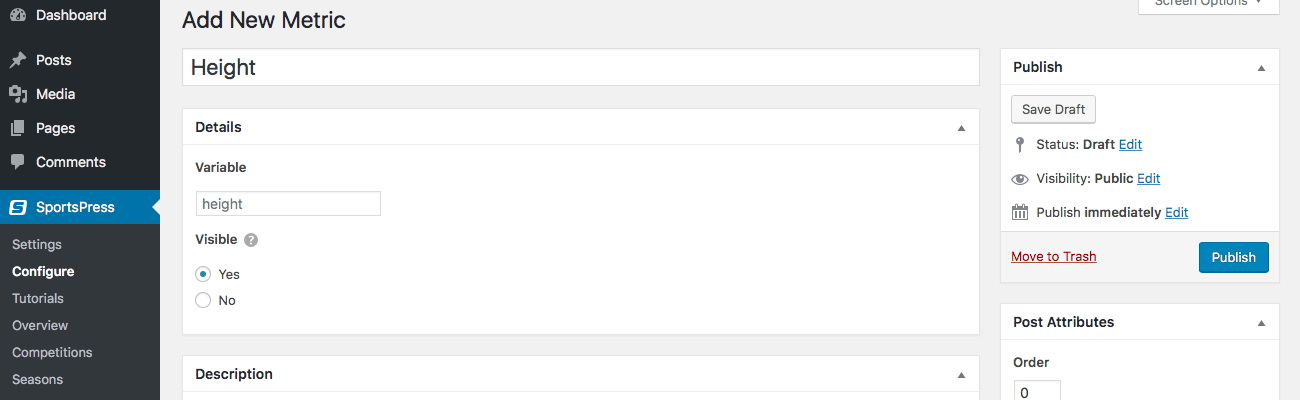
Player Statistics
If you have dynamic statistics that you want to display and have automatically calculated, you can do that, too. You can display data such as the total number of appearances the player has made in matches as well as win and loss ratios and more.
Go to SportsPress > Configure > Player Statistics > Add New.
Enter the title and description you need, then build your equation by clicking the relevant buttons. The options are the same as the settings for Table Options.
For example, you can display a player’s win ratio by clicking the following buttons: Win (or similar Event Outcome you created), ÷, Played, ✕ and 100.
Also, choose Average in the Type drop down box on the right-hand side of the page.
Fill out the rest of the options, the click Publish when you’re ready.
For details, check out the Configure and Configuring Equations documentation pages.
You can also follow these steps and create similar equations or completely custom ones using the same steps.
Entering Scores
Now that your custom scoring system is set up, you can create an event and publish it. Then, you can enter scores as you watch the game.
Because I set up equations as outlined above, I only need to enter the number of goals that were scored. The custom scoring equations I set up will handle the rest and automatically tabulate the total number of points that were scored.
To view a list of all the events you created, go to Events > Events. Hover over the match on the list you want to add scores to and click the Edit link.

Scroll down on the page to the Box Score section. Enter the scores as they happen. When you want to update the front end to display live match results, click the Update button.
In my case, I can enter the total number of goals scored by each player. When the snitch is caught, I need to enter the number one under the “Snitch” column in the corresponding field in the row for the player that snatched it.
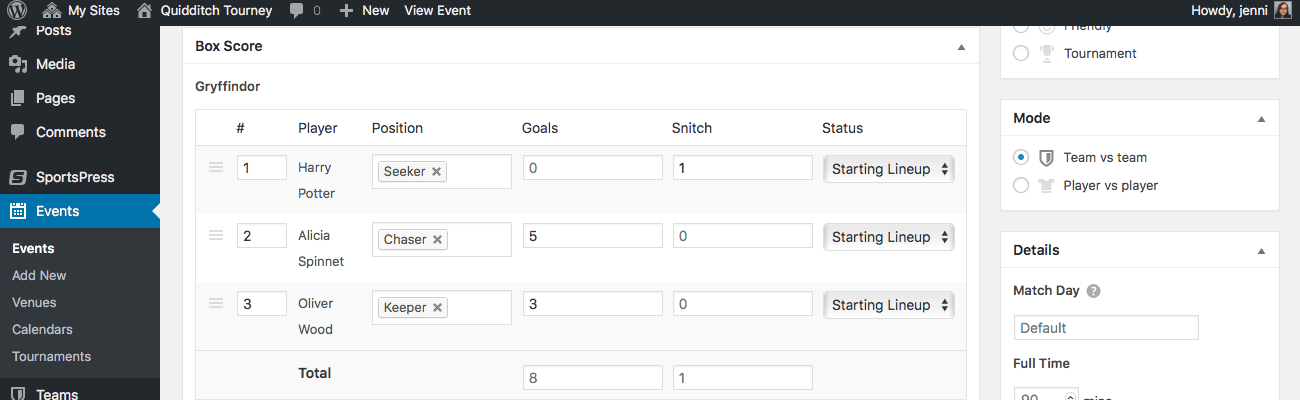
After the match is over and I have updated the page one final time, the end of game results are calculated and displayed. You can see the final score in the Results section of an event’s editing page.
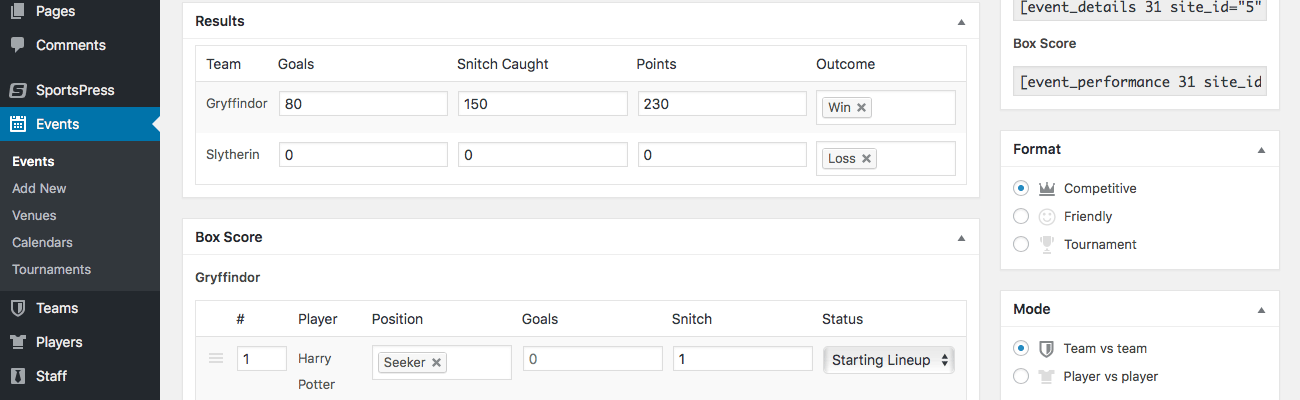
Wrapping Up
Being tasked with keeping score for a match can be a daunting task, but it doesn’t have to be. If you use the SportsPress Pro WordPress plugin, you can not only keep score, but you can also display them on your league website as well as have scores automatically calculated for you.
With the steps outlined above, you have everything you need to create a custom scoring system for your league website.
For details on creating a tournament website, check out How to Build a Burly WordPress Multisite Network for Sports Teams.
Also, check out Making a Slam-Dunk Tournament WordPress Site with SportsPress Pro for details on creating and setting up additional players, staff members and sponsors to your website.
What kind of custom scoring system do you want to create and for what sport or game? Do you have any questions on how to make it happen for your league website? Feel free to comment on our Twitter or Facebook pages.