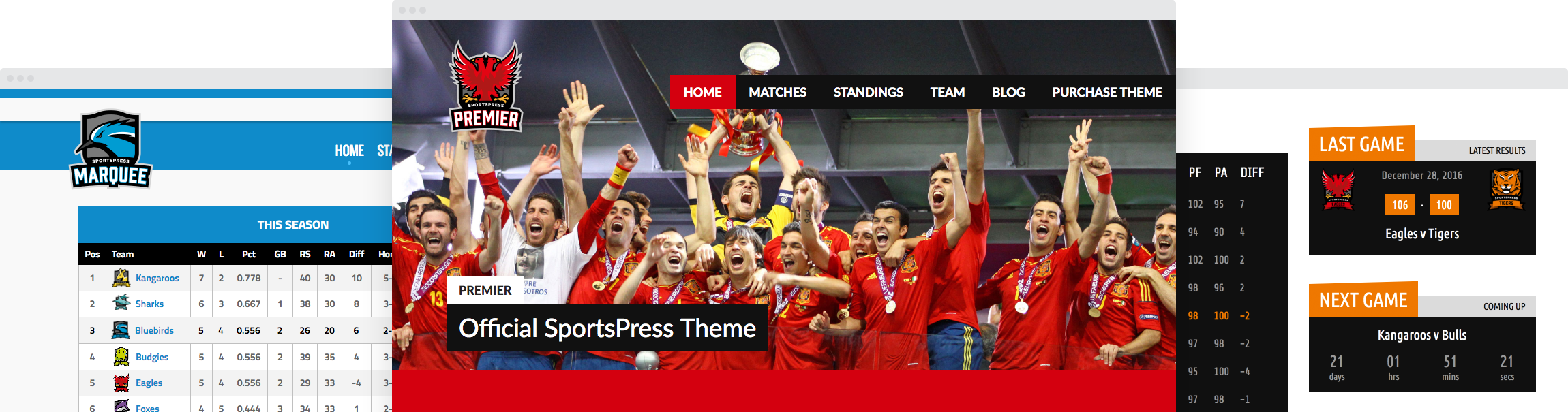How to Create Exciting Player Profiles on Your Sports Website

One of the key ways you can engage your fans on your team website is to showcase your players in style.
The SportsPress plugin’s sports player profile feature is an excellent way to put a human face on the game and let fans get to know and root for the stars on the field. Customization doesn’t have to be difficult, either. Using the SportsPress plugin means no coding is required.
Today, I’ll show you how you can fully use all the SportsPress options when it comes to showcasing the members of your team on your sports WordPress website.
Let’s Get in Gear
SportsPress is the premier sports and athletic team plugin for WordPress, allowing teams everywhere to display their members, events, and statistics with the ultimate pride.
If you want several additional features such as tournament brackets and cool sponsor capabilities, check out SportsPress Pro for an enhanced and customizable web presence for your team or league.
Before you dive in, make sure you have installed the SportsPress plugin onto your WordPress website. It can be downloaded from the WordPress Repository and it installs like most other plugins.
Once installed and activated, you can input all your stats and data.
Once you have SportsPress installed, make sure you’ve fully set up your team website and have inputted all your stats and data.
For details, check out How to Create a Sports WordPress Website for Any Sport, How to Start Building a Free Sports Club Website with WordPress and Making a Slam-Dunk Tournament WordPress Site with SportsPress Pro.
The Lay of the Land
SportsPress makes customizing your sports player profile incredibly simple and versatile through the Player Profile settings page.
If you have Multisite installed, go to the team’s sub-site admin dashboard that you want to customize. Then, go to SportsPress > Settings > Players.

Player Settings
There are a number of different player settings to choose from that let you reorganize layout, registration options and statistics in player profiles. With SportsPress, you can be as minimal or expansive as you want to be. Anything for the team!
Here are the options that appear on the Settings page:
Template
The Template section lets you decide how you want your sports player profile to structurally appear.
Depending on your theme, the Default is usually a main section with a sidebar, but you can also choose the Full-Width option to remove the sidebar or the Homepage option to put all your player profiles front and center on your landing page.
Layout
The Layout section lets you select which information appears on the player profiles as well as the order in which it appears.
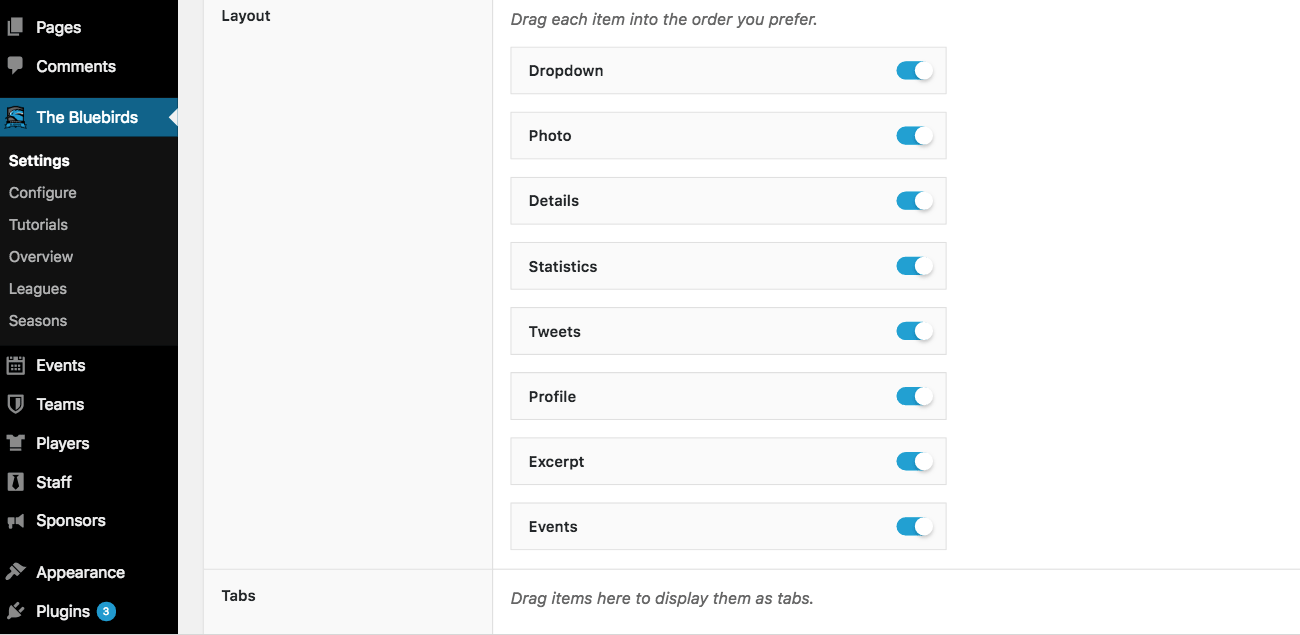
Here are the available options:
- Dropdown – Switch profiles quickly and view other members of the team. There must be other profiles connected to the team for this to work.
- Photo – Upload a profile photo so fans can match a name to a face.
- Details – Similar to the digital version of a trading card: bite-sized data about the player. There are more details on this option later on.
- Excerpt – A tiny blurb you can use to showcase a quote or anecdote from the player.
- Profile – The space for a player bio or a larger summary of a player’s career.
- Statistics – SportsPress can automatically configure and display stats, depending on the team and the year you select.
- Events – Show any past or future events that the player is involved in.
- Tweets – Work that social media presence by displaying a Twitter feed.
Tabs
If you want to condense the information in the profile for a less visually-busy page, you can also drag each of the layout options into the Tabs box where they will be organized at the bottom of the screen to appear when you click on the tab.
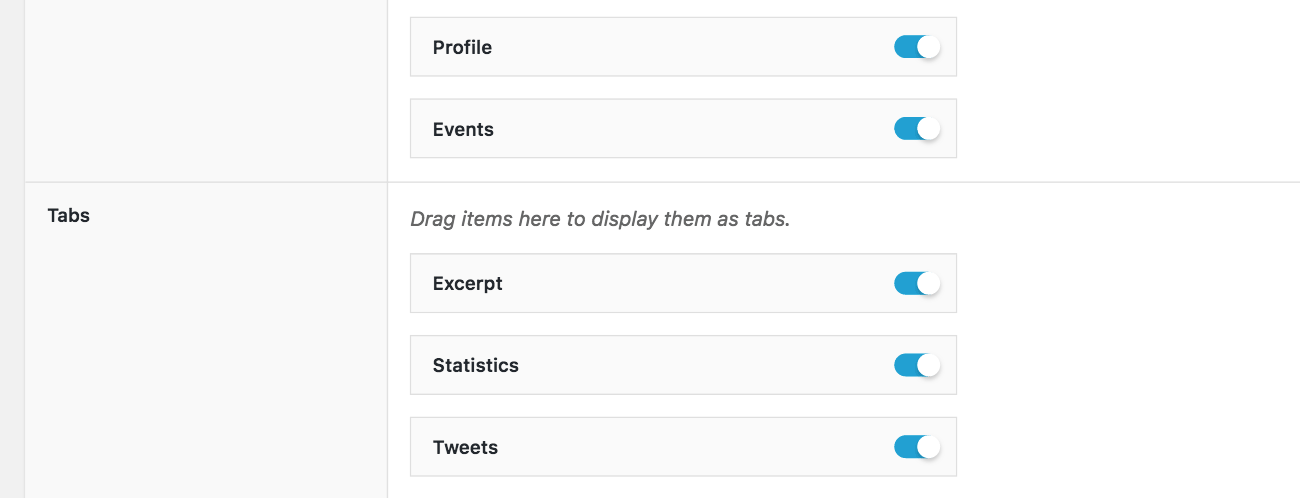
Link
By selecting the Link Player box, you can automatically link players to their individual player pages. When this option is checked, each player in player lists, events and other areas will become clickable. This is especially useful for Player Lists.
Details
Details appear in the box beside the player’s profile picture giving the rundown of all the key details fans need to know. The plugin pulls the information that you have already inputted on the Edit Player page and organizes it here.
You can select checkboxes for any of these options to have them displayed in the section:
- Squad Number
- Name
- Nationality
- Position
- Current Team
- Past Teams
- Leagues
- Seasons
If some of the options appear blank, make sure that you have linked your player to a team, league and a season so they become available to be selected.
Nationality
Selecting Display National Flags makes the flag of your players country of origin appear beside the name of the country in the details.
Birthday
If you would like to display either your player’s age or birthday in their Detail box, you can check the Display Birthday or Display Age buttons. Make sure you have added their birthday to their Edit Player page and SportsPress will calculate their age automatically.
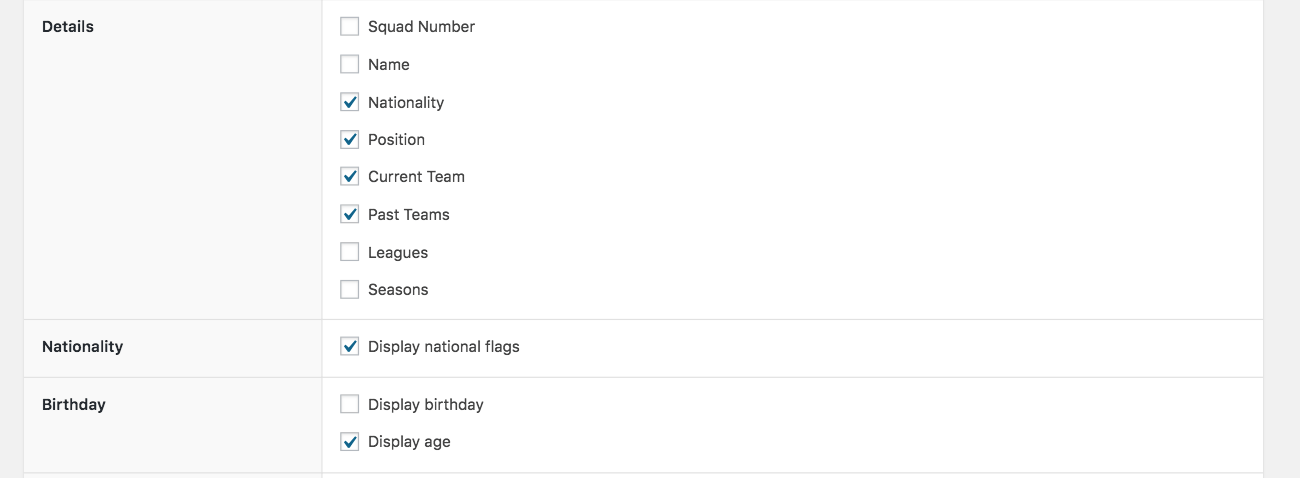
Events
A neat way to show how the player is involved is to display the events they are participating in. The Events option lets you use either an Event Calendar, List, or Block.
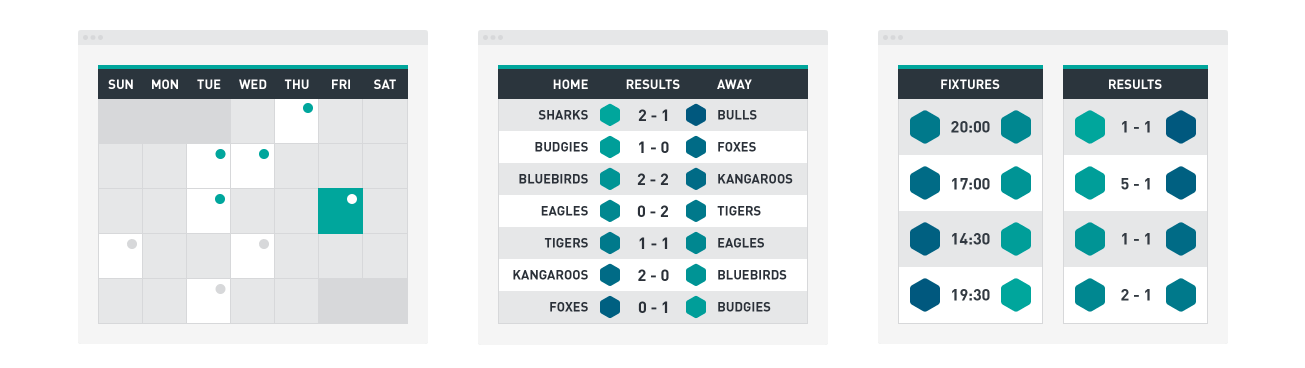
User Registration
SportsPress also has options to make team and player registration easier and you can enable that from this screen.
When registering for the site, you can choose to add name fields, team name or a team selector to the signup form as well as the traditional username and password.
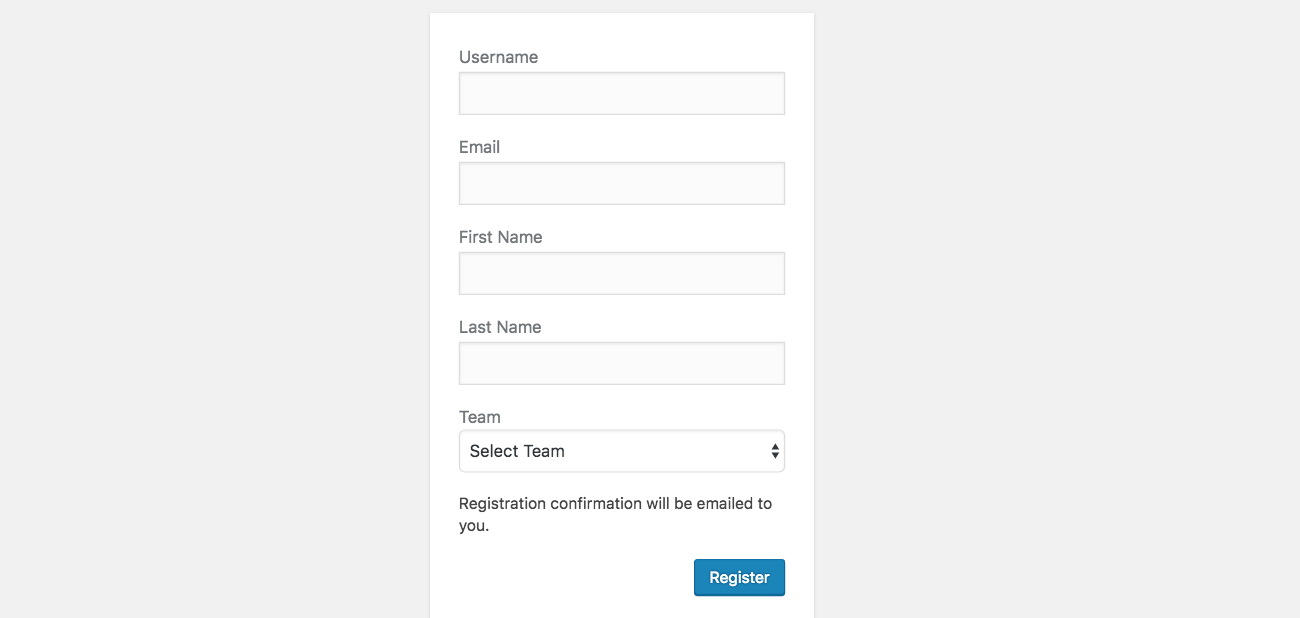
You can also select Create player profiles for new users which will automatically assign the user role of Player to anyone who signs up. It’s particularly useful if a coach wants a team to register via the website.
For more details on how to register users, check out SportsPress 2.3 Update with Mode Switching and User Registration.
Statistics
There are a number of different ways to organize a player’s stats in their profile. Statistics will be compiled from data that you input on the team page, event pages, as well as league and season pages.
SportsPress makes displaying stats super customizable so you can structure and select the areas you want to highlight.
Select the layout, type of statistic and add an extra calculation in for good measure:
- Columns – Allow the theme to select the number of columns it perceives as best with Auto or pick your own with Manual.
- Categories – You can also select the type of statistics that will be shown, either Offense > Defense, Defense > Offense, or Combined.
- Display – The Total for each statistic can be automatically calculated and displayed or you can choose the Career Total.
Player Lists
Need a way to showcase your players without taking up too much space?
Players lists are an excellent way to condense your data into manageable sections, be it within a team or entire league.
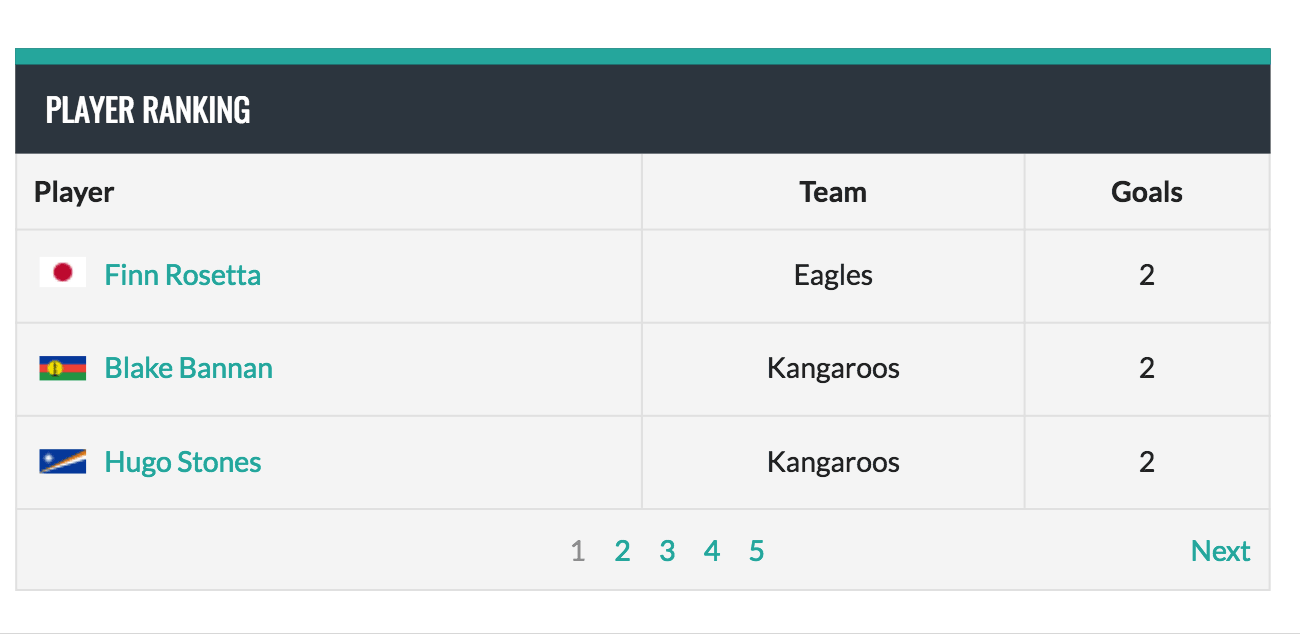
When showing rosters or lineups, there are also a number of ways to customize what your site visitor sees:
- Template – Similar to the player profiles, you can also decide what format you would like the player table to be shown in: Default (with sidebar), Full-Page or on the Homepage.
- Title – Select Display Title to let visitors know what team or league these players are from.
- Players – Select Display Photos or Display National Flags to add some visual content to the list.
- Limit – If you have a lot of players to display on your list but want to keep it succinct, limit the number of players shown on each section of the table by putting a number in this section.
- Pagination – To help with organizing a limited list, you can add numbers at the bottom to keep track of which section of the list you’re on.
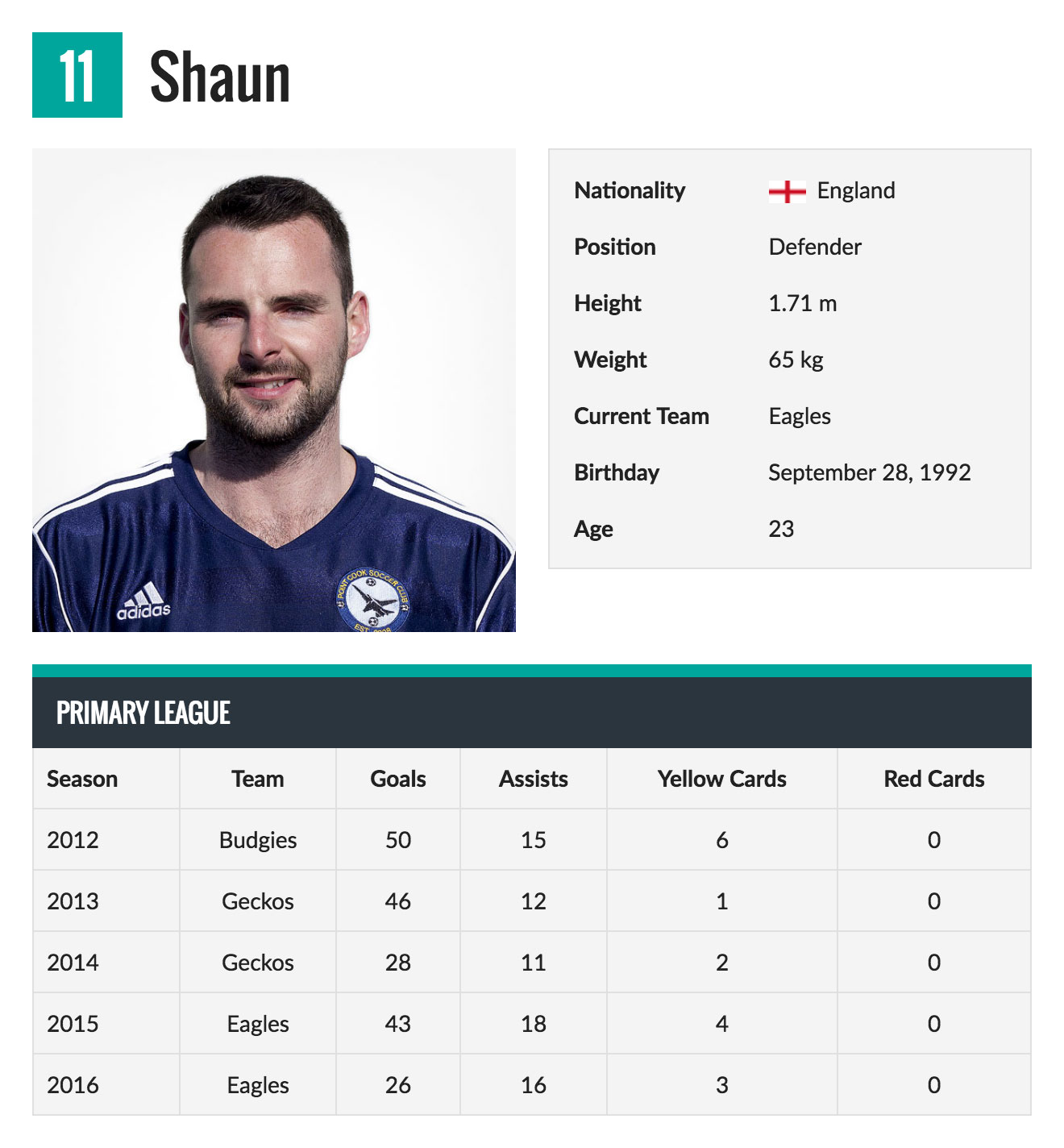
Rounding Towards Home
Now you have a better understanding of how to maximize your creativity when showcasing those star players of yours in an individual sports player profile or player lists.
By getting your team and your fans pumped on the virtual field, they’re sure to pull through to victory on the playing field.
What’s the sports player profile feature you’re most excited to use? Can you think of any other profile customization settings you would find useful? Give us a holler on Twitter or Facebook.