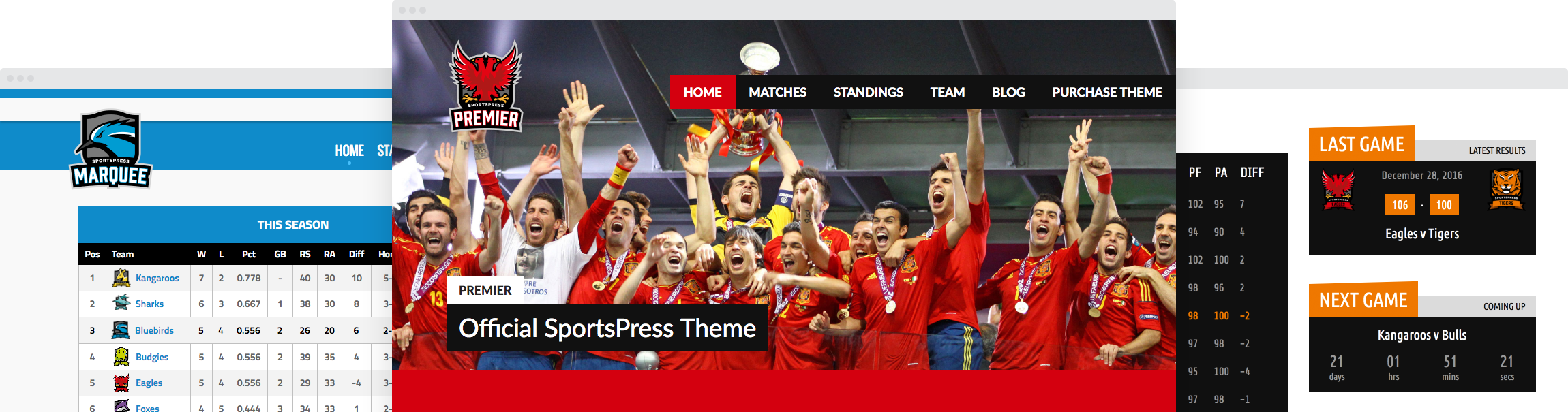How to Add Players to Your Website
Did you know that SportsPress makes it easy for you to create player profile pages for each of your teammates?
Once you’ve published your player profiles, you can easily keep track of each athlete’s performance to monitor their progress throughout the season.
In this video, you’ll learn how to add players to your website, create profile pages and automate player stats.
In this tutorial you will learn:
- How to add new players to your website
- How to display player performance and statistics
- How to add a player’s number, nationality, and position
- How to add a player to a team – past and current teams
- Controlling player performance and stats values
Registering A New Player
Now let’s go ahead and add some players. We can edit the players that already exists or create them from scratch.
We’ll go ahead and add a new one by going to Players, Add New.
I’ll go ahead and add myself, so for the name, I’ll enter “Ayla”, and don’t worry about the excerpt bit, we’ll skip that, and I’ll give my profile a little description.
We can also add more to our profile using the tools that are provided as we would to any WordPress post or pages.
If we select the different performance metrics & statistics from the Columns section, we’ll be able to view these things within our player profile. Just keep in mind that we don’t need to show all of these metrics and statistics if we don’t want to, you can pick and choose the ones you want to display.
For this example, Let’s go ahead and select all the statistics to my profile which will automatically update based on my performance during each game.
Player Details
We can assign a player a number, so I’ll just add “23” to mine.
Now, for each player profile you’ll be asked to select the nationality, the position(s), their current team, the past team(s) that they’ve played for, the competitions the player participates in, and the seasons. Some metrics if we’d like to display them, and a photo.
This Attribute section that contains a box labelled “order” is for ordering our players in a particular manner. This value goes from smallest to largest. So let’s say we want this player to show first, we’d enter the number 1.
We can also enter a negative value if we want players to show up before all the default player profiles that would have a value of 0 in this section.
Go ahead and click Publish which will create this player profile. Once we’ve published, we’ll notice that a Statistics table has been populated with our seasons and statistics from the Columns section.
Player Statistics
We can now select the team our player played for during that season in a given league. The teams will only be displayed if that team belongs to that particular league and season.
If it’s not showing up in here, go back to edit the team and make sure that they’re a part of all the leagues and seasons we want them to be in.
So in this case, Eagles and Kangaroos are both a part of the Primary League in the 2014 season. Once we’ve selected a team, that row will be displayed in the player profile page. If we haven’t specified a team, that row will not show up in the player profile page.
Just to recap from the previous videos, if we ever want to add new items to the positions, competitions, seasons, metrics, and columns, we can always head on over to SportsPress, Configure where we’ll have full control over what is displayed in these dropdown menus.
We can choose to show the team or not by clicking on the check box above the Team.
We can change the values in our table columns at anytime. All throughout SportsPress we will see greyed out values in these boxes, especially after we’ve started to enter our own data.
These greyed out values are number that have been automatically calculated based on the player’s performance in each event.
In this example, they are just dashes because we haven’t calculated anything yet but once we’ve started to enter our data, there should be a number value that is displayed.
If we don’t like the number that is there, we can just type in the value we want and it will override the greyed out value automatically.