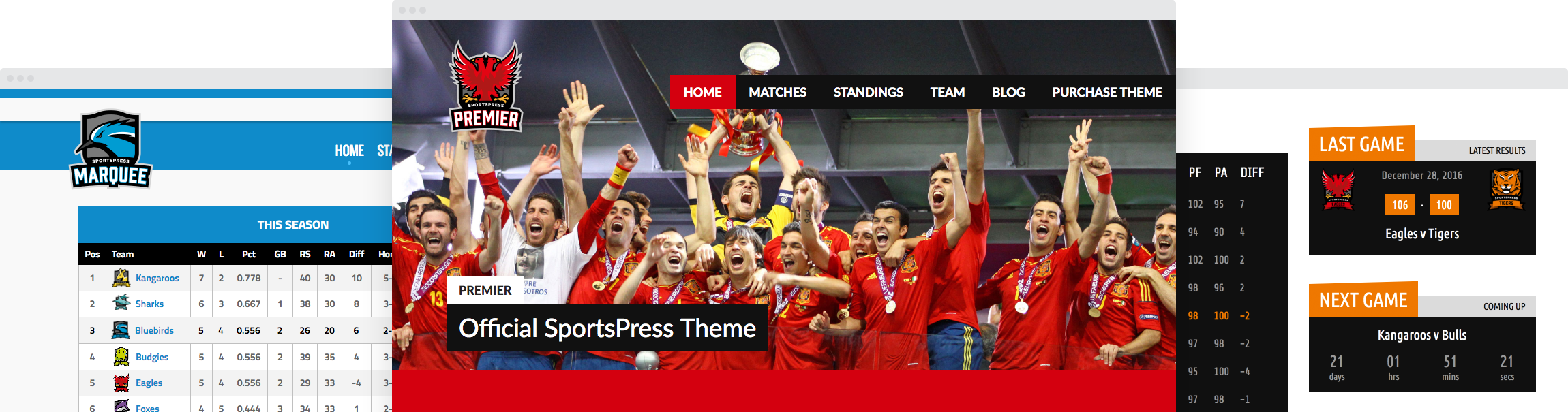Making Use of Staff Directories In SportsPress Pro

While players make the majority of any sports team and are responsible for bringing home the victory, the people behind the team also play an integral role in your team’s success.
Team managers, agents, coaches, and marketing professionals may not get the same spotlight as the players, but they work behind the scenes and with the players themselves to ensure the success of the team. They are also the first point of contact for an interview or a match that needs to be scheduled.
Listing your players on your website is great for your fans, but listing the rest of your staff allows others to get in touch with your team. In today’s post, we’ll show you how to add your staff members to your website and make use of staff directories to list all the important information in one place.
Four Reasons Why You Should List Your Staff Members on Your Site
As mentioned before, your staff members are the first point of contact when it comes to your team. If you have a contact page on your site, you might be wondering why you would need to create a staff directory to your site in the first place. Here are four reasons why you should list them, even if you have a contact page.
1. Allows Your Fans to Know Everything About Your Team
Your fans care about a lot more than just your players and the scores and outcomes of your latest games. They want to know who’s in charge of running your team and the coach responsible for the performance of their favorite team. They also want to know how to get in touch with you, whether to offer words of support, to send a token of appreciation, or ask for an autograph of their favorite player. Listing your staff members allows them to know everything important about your team and to get in touch with the right person.
2. Makes Scheduling a Game or an Interview Easier
Whether another team wants to schedule a friendly or a competitive game, it’s a lot easier to do so once they can easily find the contact information for your staff members online. A contact page is nice but it doesn’t tell the person submitting the form that their message will end up in the right inbox.
On the same note, if members of the press want to interview a team manager, a coach, or a particular player, they can easily find all the information on your website and contact the person directly or talk to your team’s PR manager to arrange an interview.
3. Allows Sponsors to Directly Inquire About Sponsorship Opportunities
While you may have sponsorship information listed on your site, it’s always nice to know whether your team would be open for having another sponsor. Listing your staff members, allows potential sponsors to find out who is responsible for arranging and managing the sponsorship. It also makes it easy to get in touch with that person directly, without worrying if the message landed in your inbox.
4. Allows Visitors to Find Information For The Correct Team
If you have more than one team under your wing, creating a staff directory allows anyone to find the contact information for the correct team. A contact page may go to a designated contact that can forward it to the right person, but why waste time on a task that can easily be eliminated by showing visitors the correct information from the start?
Now that you know why you should add staff directories to your team’s website, let’s go through the necessary steps.
How to Add Staff Members to Your Site
Before you can create staff directories, you’ll need to add your staff members to your site. To begin, login to your WordPress dashboard and go to Staff > Add New.
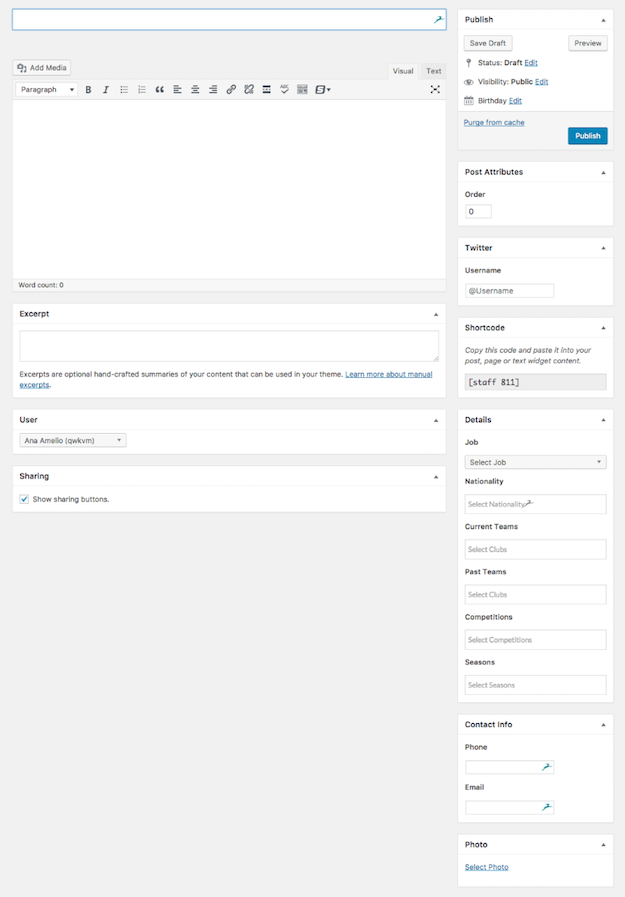
Enter the information about your staff member, their name and a brief bio in the post editor. You can fill out the team details, their phone number, and their email address in the sidebar to the right. When you’re done entering all the information, click on Publish to save changes.
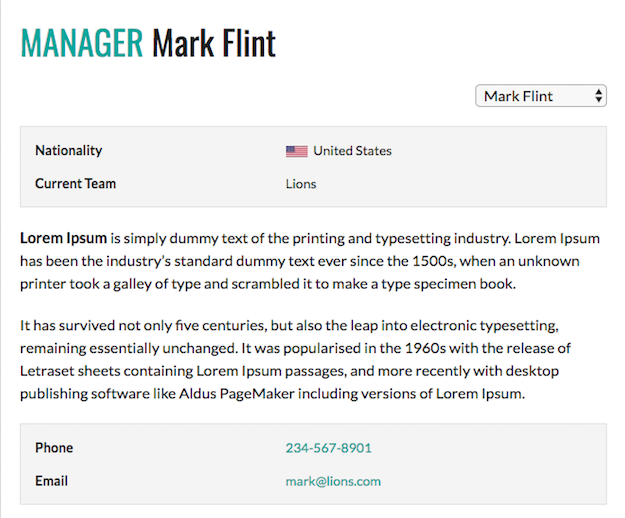
If you don’t see the job position for that particular staff member, you will have to create it first by going to the Job link under the Staff menu.
Once your staff member has been added, you can repeat this process as many times as necessary to add all your staff members to your website.
How to Create Staff Directories With SportsPress
After you’ve added all the staff members to your site, you can begin creating a directory. If you manage more than one team, you can create a staff directory that lists all the staff members for all the teams on a single page.
Doing so, allows all contact information to be in one central location, which eliminates the need to click through multiple pages. However, if you manage only one team or want to organize staff directories separately, you can create a directory that lists only the staff members for that particular team. Let’s go walk through both options below.
In your WordPress dashboard go to Staff > Directories > Add New. Name the directory whatever you’d like and add a brief description. From the sidebar menu, you can select the seasons, the competition, and choose whether to display it as a list or as a gallery.
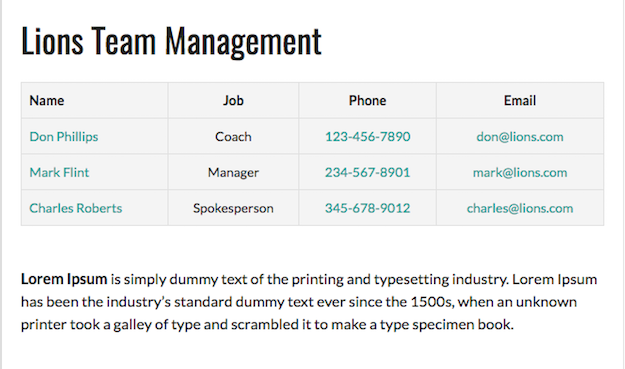
Choose the information relevant for your team and then select the team from the Club dropdown menu. Click on Publish to create a directory that lists only the staff members for that particular team.
If you want to create a unified staff directory, then all you have to do is select All from the Club dropdown menu. Click on Publish to save your new directory.
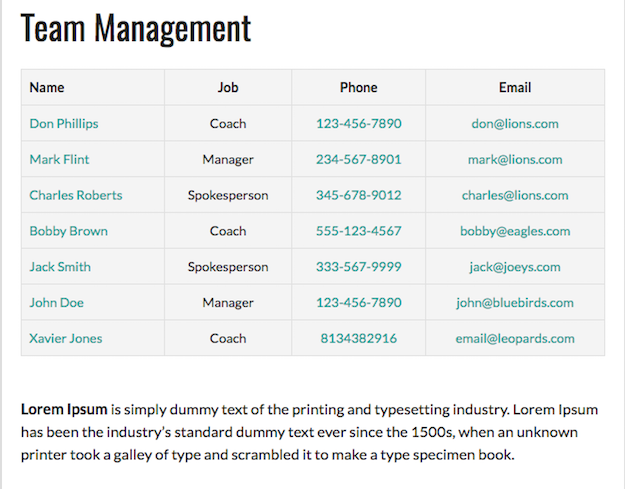
Adding Staff Directories to Your Menu
Once your directory has been created, you need to add it to the menu so anyone who visits your website can easily find it. To do so, navigate to Appearance > Menus. Select your menu and then click on Directories and choose the directory you want to display. Click on Save Menu and your directory will be added to your menu and be easily accessible.
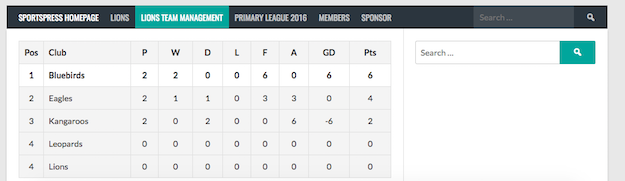
Make Use Of Staff Directories In SportsPress Pro
Adding staff members and creating a directory is easy with SportsPress Pro and it brings its own set of benefits to your site. From allowing fans to know all the details about your team to making it easier to arrange a game or schedule an interview, it gives your team a chance for more exposure.
Use SportsPress Pro to add your staff members to your site and don’t forget to download our checklist of steps so you can reference it later on.