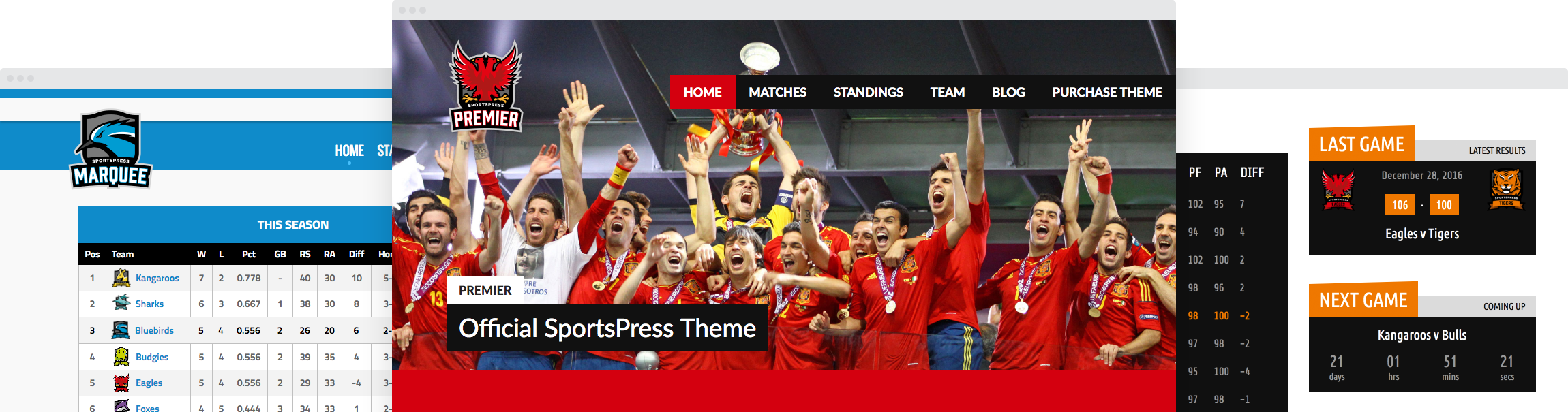Setting Up Multiple Officials and Referees in Your Sports Website

Here’s a riddle for you: aside from displaying players and staff, what are the most important groups of people that should be displayed on your sports WordPress website?
What’s the answer? Officials and referees.
Thanks to version 2.5 of SportsPress, you can add as many officials and referees as you want to events you create on your sports website. You can also display them on the front end with custom options such as a list, table or tab view.
Today, I’ll show you how to add officials and referees to your sports WordPress website with SportsPress as well as how to customize the module for a sleek and professional design on your website.
Getting Started
SportsPress is a free WordPress plugin that can be found in the WordPress.org repository. It creates a solid foundation for a robust, professional sports website where you can run and manage your sports club or league.
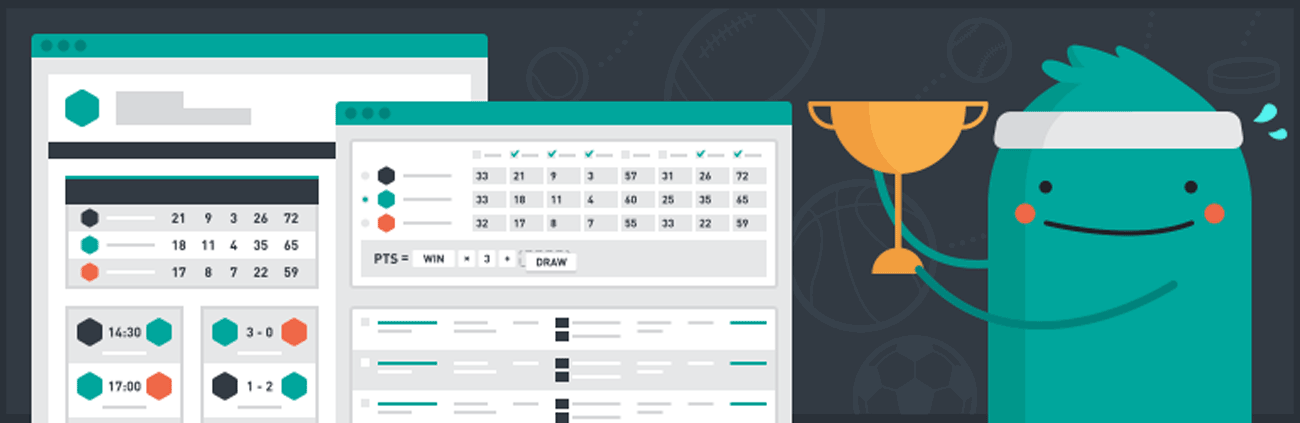
In version 2.5, you can also now add an unlimited number of officials and referees and to start, you need to have a WordPress website set up with SportsPress.
For details, check out How to Start Building a Free Sports Club Website with WordPress and How to Create a Sports WordPress Website for Any Sport.
As an extra precaution, you should also create a full backup of your website before continuing. That way, if you make a mistake, you can roll back the changes you made. This is especially important if you’re working on a pre-existing website.
On the other hand, if you’re upgrading SportsPress from an earlier version, you can do accomplish this in the same way as you would for most other plugins.
In your WordPress admin dashboard, go to the Dashboard > Updates page, check the box net to the listed SportsPress plugin and click the Update Plugins button.
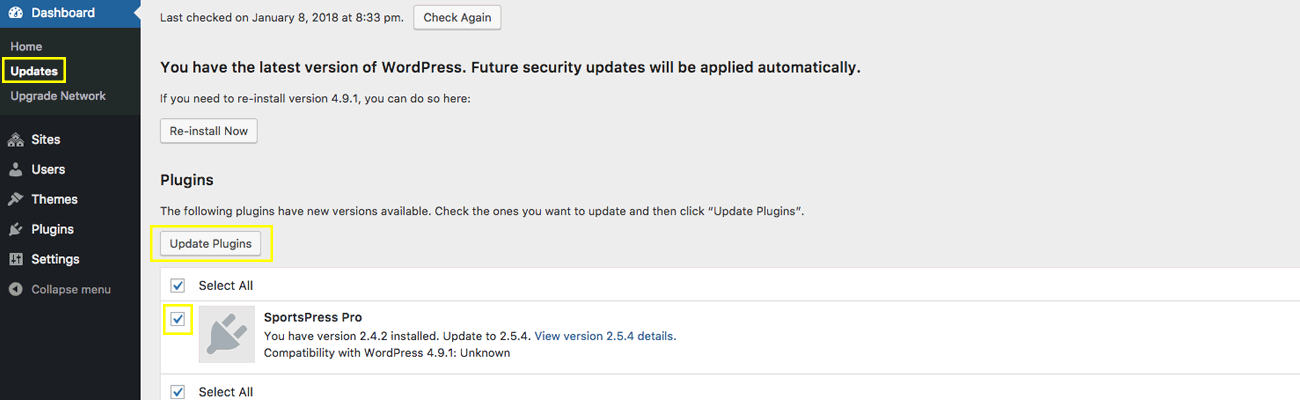
If you encounter an issue, most of the time it can be solved by flushing your permalinks.
You can also check out WordPress Backups, A Guide to Updating WordPress, Plugins and Themes and SportsPress Installation for details.
Flipping On the Switch
Once that’s all taken care of, you can enable the Officials Module to start adding officials and referees to your website.
Go to SportsPress > Settings and scroll down to the Players & Staff part of the page. Check the box marked Officials.
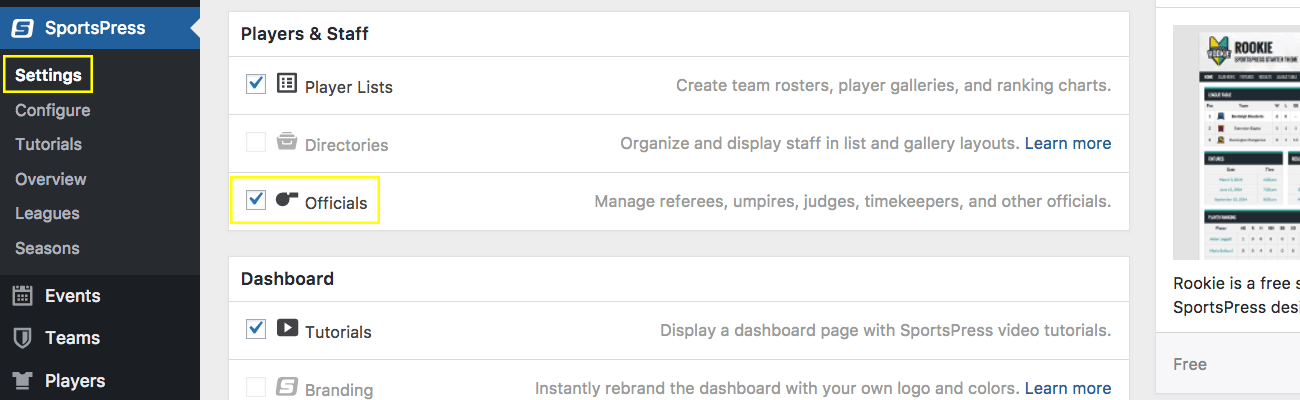
Then, scroll to the bottom of the page and click Save Changes.
Hint: there are several modules listed that aren’t clickable. If you would like to use these modules, then upgrade to SportsPress Pro.
Adding a New Official
Once the page reloads, you should see a new tab in your admin dashboard labeled Officials. This is where you can add, edit, and manage your officials and referees.
Go to Officials > Add New to create your first official or referee.
This page is a custom post type so you can fill it out in a similar way as you would for WordPress posts. It’s used to create the official’s profile so you should fill it out for the actual person who will be an official or referee. Later on, you can create the duties and assign the person to a role, such as a referee or assistant referee.
Enter the name of your official toward the top. You can add any relevant details in the main post editor such as their bio or contact details, add an excerpt for themes that display it as well as a photo.
Additionally, you can set the profile as a priority by entering a zero or a lower number than the other profiles in the Post Attributes > Order field.
In the Publish section, you can click the Edit link next to Birthday to select the birthday of the official or referee if you would like to display that detail.
When you’re happy with your progress, you can save the profile as draft by clicking the Save Draft button, or you can click to Preview or Publish the profile. Or, if you previously published the profile, you would see an Update button instead.

Once you have created your first official or referee, you can create as many more of them as you want in the same way. There are no limits with the plugin, but you do still need to be sure you have enough space on your server.
To see a list of all the officials and referees you created, go to Officials > Officials.
Creating Duties for the Officials
Now that you have created profiles for everyone, you need to give them a title, something to do and that’s where Duties come in. You can add and assign duties for them such as an official, referee or assistant referee. Although, you can name the duties any way you want.
Go to Officials > Duties.
The module is modeled after WordPress categories so you can fill out the form in a similar way.
Enter the human-readable name for your duty in the Name field, followed by a web-friendly Slug for your duty, which will be displayed at the end of your site’s URL. It can contain only letters, numbers and hyphens.
Once you create at least one duty, you can also optionally select one to be the Parent to your duty in the drop down box that follows. This option creates a hierarchy where the parent duty is above those underneath it.
For example, you could create a referee duty to be the parent of the assistant referees. This isn’t necessary, but it may help you better organize your duties and officials if you have many of them.
You can also optionally add a description. This is particularly useful if your theme displays them. Otherwise, it’s not necessary to fill it in.
When you’re done, click the Add New button toward the bottom to save your changes.
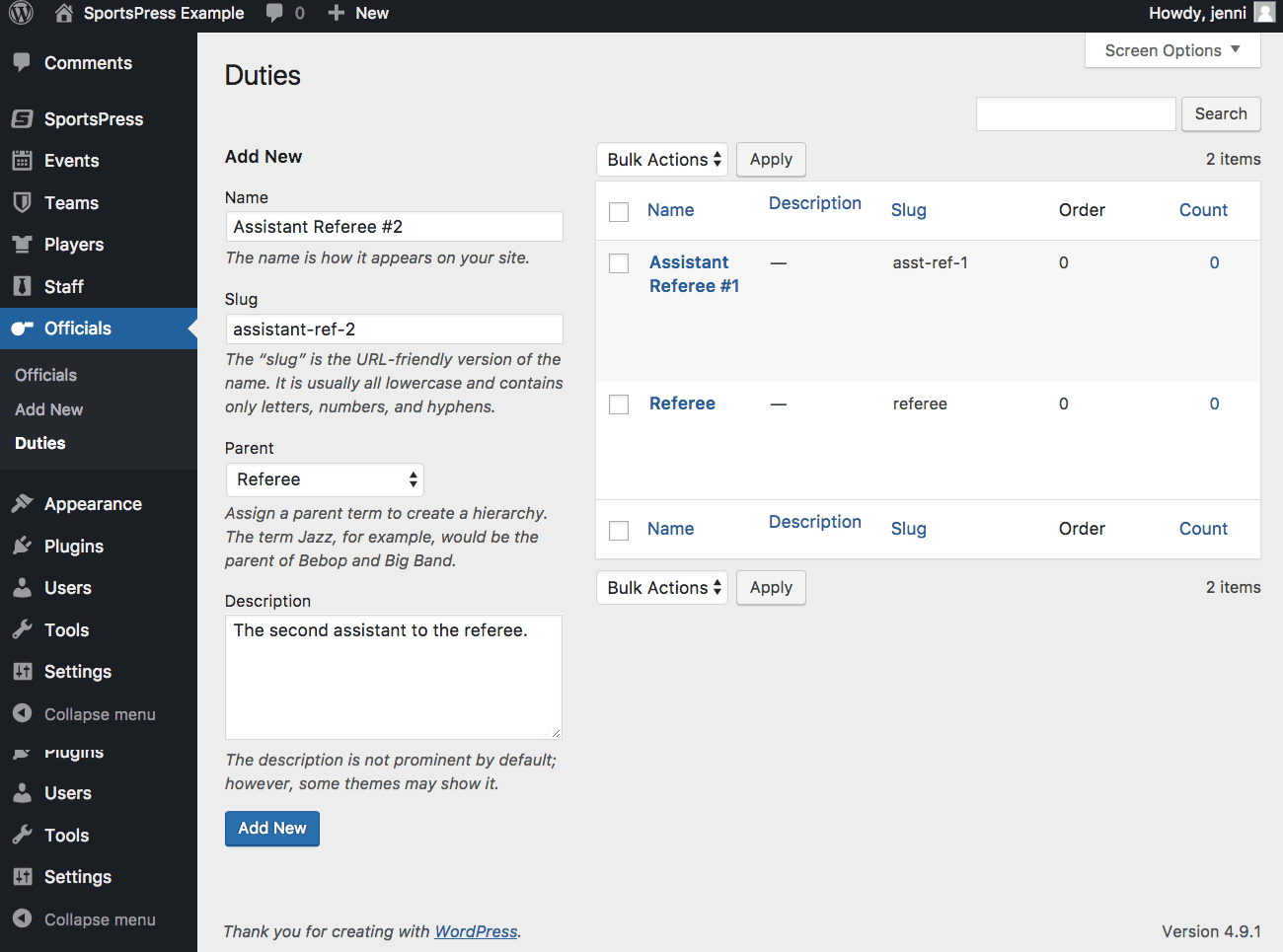
Once you create all your duties, you can see a list of them on the right-hand side of the page.
It may also be important to note that similar to adding officials, you can add as many duties as you want since there are no plugin limitations for this option.
Displaying Officials for Events
Now that you have all that done, you can add officials to existing events or add them to a new event.
Go to Events > Add New to create a new event and add officials and referees.
Scroll down to the Officials section and begin typing the name of one of your officials into the text field. A match for the name will dynamically appear on a list below the field for you to select.
Once you have chosen all your officials and referees, you can continue to create (and schedule) the rest of your event.
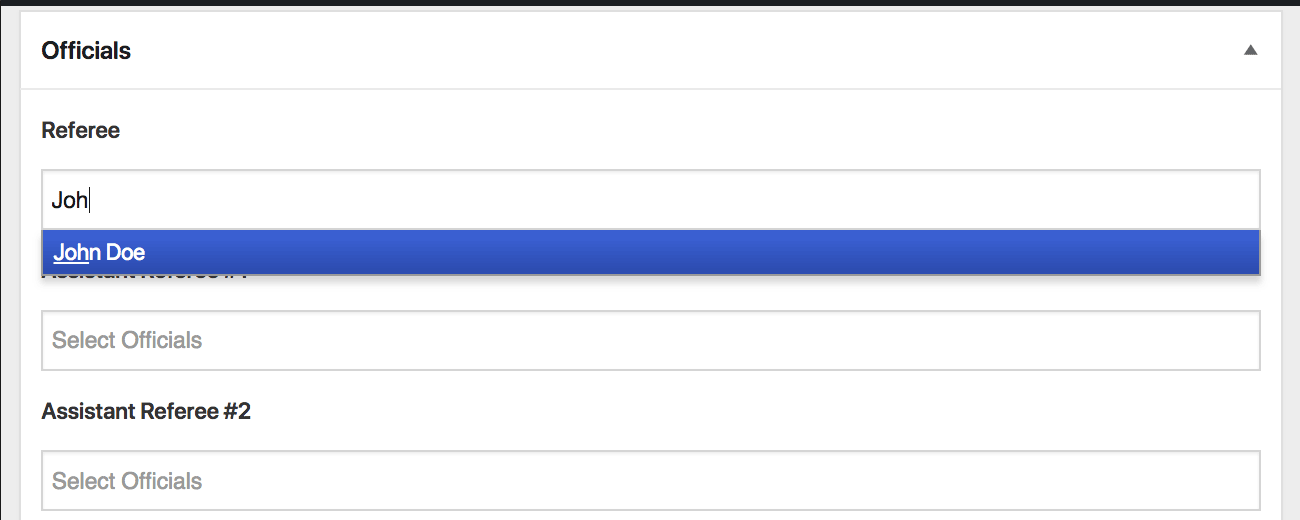
You can also add officials and referees to already scheduled events.
Go to Events > Events and hover over an event name that’s listed. Click the Edit link to access that event’s settings.
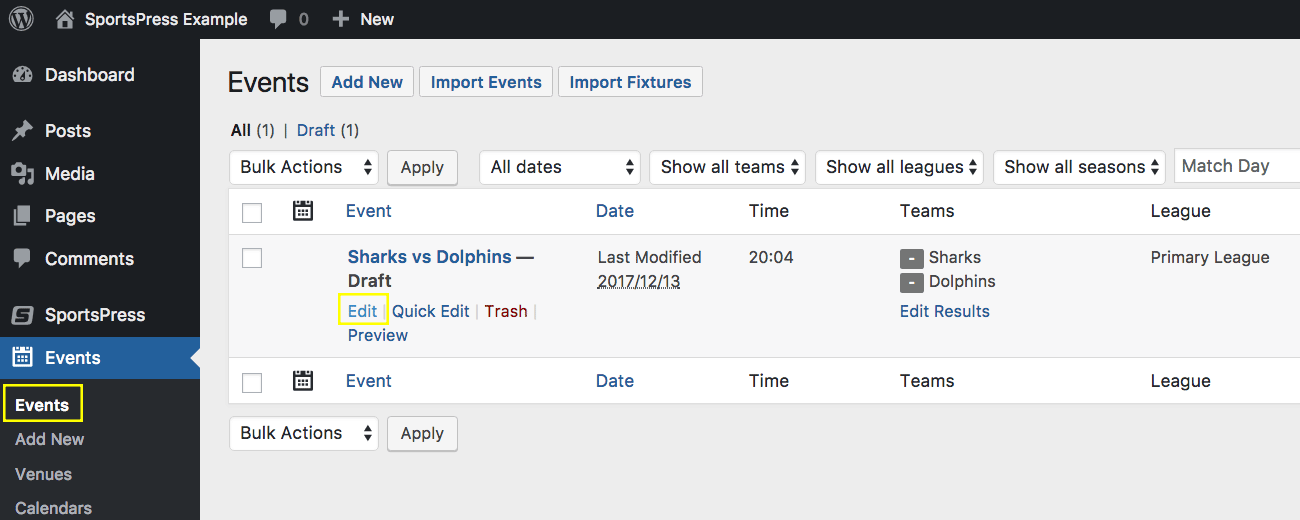
Follow the steps above to add your officials to your event. Then, click the Update button toward the top to save your changes.
Customizing the Design and Layout
SportsPress works with any WordPress theme you want to use. It pulls the design and styles from the one you choose and applies it to the SportsPress features you want to display on your website such as tables and lists.
You can also customize your theme for increased compatibility and features. Although, if you want a burly, eye-catching and professional sports theme that’s raring to run you a touchdown, there are ThemeBoy sports themes for that.
There’s also a free Rookie theme or you can choose between the many—ehem—athletic premium sports themes.
Showing Off with a Custom Table or List
You also have the option to display your officials and referees on the front end of your site. You can choose to show a table or list. There’s also an option displaying them in the main content area of an event page or as a tab.
To select the table or list option, go to SportsPress > Settings and click the Events tab. Then, scroll down to the Officials segment of the Event Options section.
Click the radio button for the option you want, then scroll down to the bottom of the page and click Save Changes.
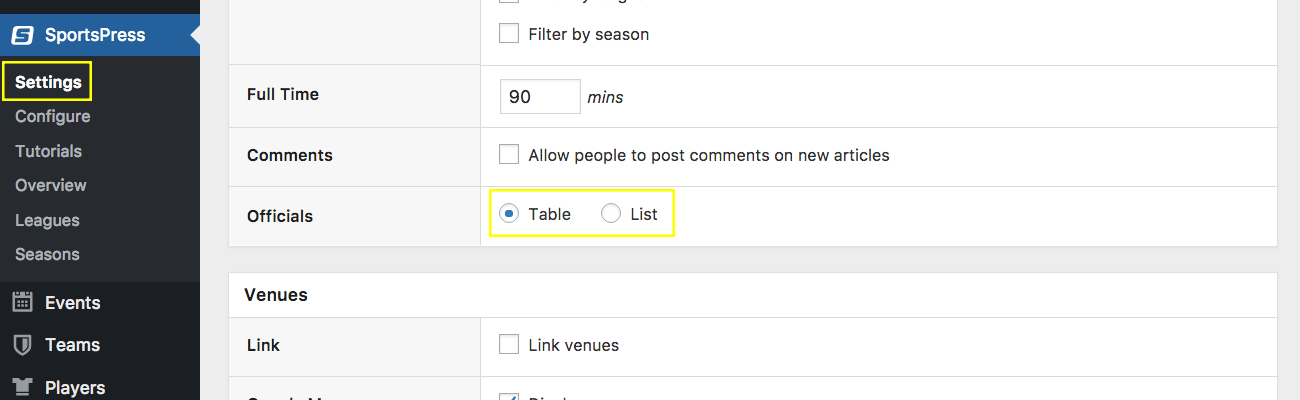
To choose whether your table or list should appear in the main area in events pages or as a tab, stay on the SportsPress > Settings page on the Events tab.
Then, scroll up to the Layout segment under the Event Options section. Find the Officials bar on the list.
If you leave it here and keep the toggle button pointed to the right, it’s enabled and your officials will be displayed. It’s turned on by default. To disable this section, click the toggle button if you don’t want officials displayed on event pages.
Also, you can click and drag the Officials bar to the Tabs section directly below. This will let officials to be displayed on a tab instead of the main area on event pages.
Similarly, drag any one of the other bars to the Tabs section if you want them to appear in their own tab.
When you’re done, don’t forget to click Save Changes at the bottom of the page.
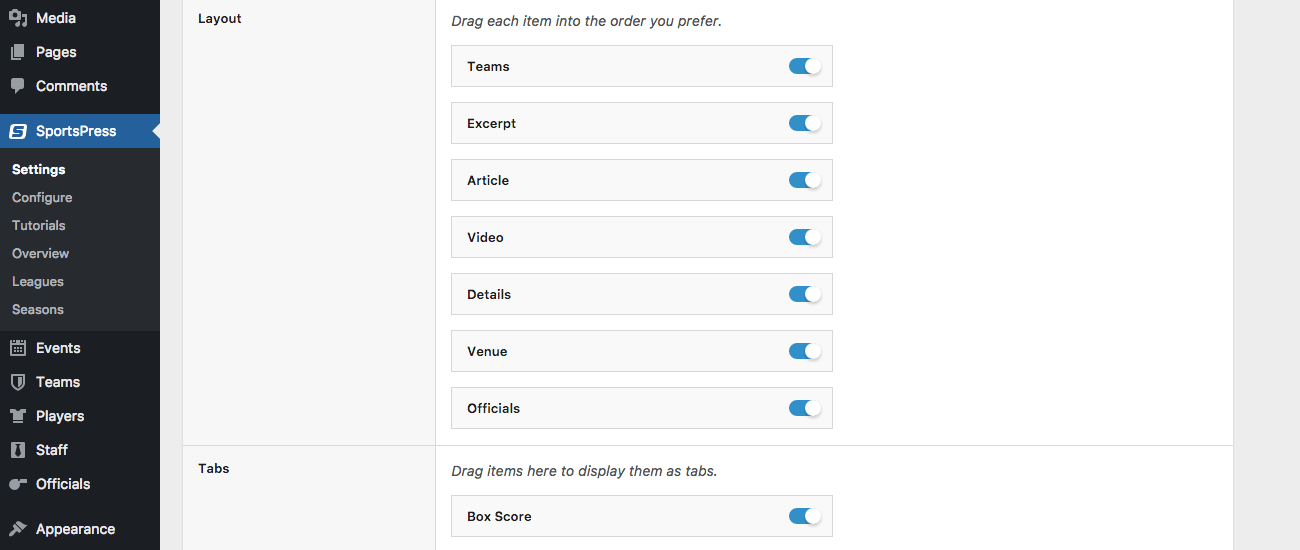
Wrapping Up
SportsPress unveiled a flexible and customizable option in version 2.5 so you can start displaying officials and referees on your sports WordPress website.
In a few minutes or less, you can have profiles set up for your officials as well as display all of them in a list, table or tab in event pages. Now you know how to make it happen on your sports site.
How do you plan on displaying officials and referees on your sports WordPress website? What features would you like to see in SportsPress? Let us know on Twitter or Facebook.