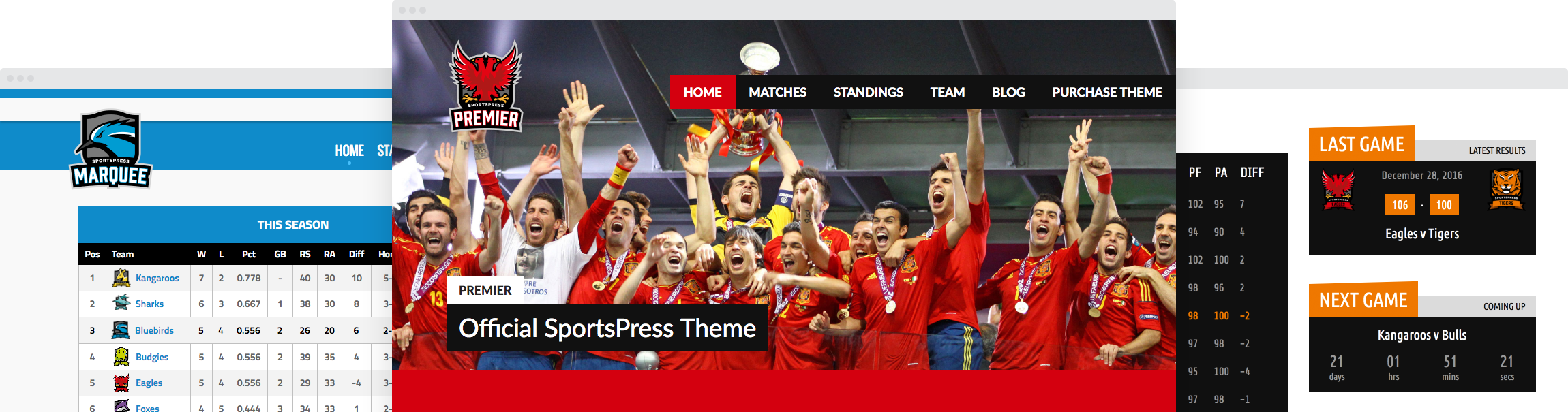How to Quickly Duplicate Matches and Events in SportsPress

Managing a sports team is not an easy task. Aside from marketing and promoting your team, keeping track of member dues, and maintaining an up-to-date event schedule, you also need to ensure that your team’s website accurately reflects all of that information.
But, entering all the sports data into your WordPress can be time-consuming, especially if you have a lot of events to add and if you manage more than one team. Wouldn’t it be nice if you could save time and simply copy the structure of existing information rather than starting from scratch every time?
As it turns out, there is and in today’s post, we’ll show you how to do it using Duplicator feature in our SportsPress plugin.
What Is Duplicator
Duplicator is a premium feature available in SportsPress Pro version. Thanks to this feature, you can quickly clone any SportsPress data.
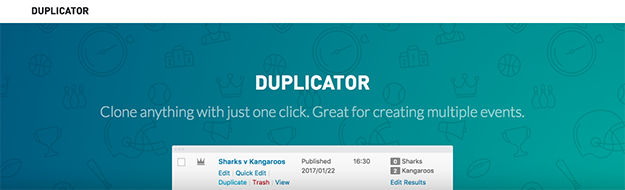
Once this feature is active, all you have to do is click the Duplicate link below the item you want to clone and all the data will be copied to a new item. You can then edit the information and update it to reflect the changes. Here are two reasons why you need to activate the Duplicator feature.
What Can You Clone With Duplicator
As mentioned earlier, you can clone any SportsPress data. Using Duplicator you can clone:
- Events – both scheduled and published events can be cloned. Copied events will appear below the cloned event with the word “Copy” in the title
- Players – similarly to events or matches, you can clone individual players as well as player lists
- Clubs – you can also clone clubs and league tables using the Duplicator feature
- Staff Members and Sponsors – use Duplicator to quickly clone your coaches, managers, marketing assistants, and any other staff member as well as sponsors
It’s also worth mentioning that if you use WooCommerce to sell team merchandise or event tickets, you can use Duplicator to clone any product that’s available for sale in your store.
Why You Should Use Duplicator
Using Duplicator allows you to speed up the way you manage the data on your team’s website and gives you a more efficient workflow.
1. Saves You Time
The Duplicator feature is a powerful time saver. Instead of entering information from scratch, all you have to do is duplicate it and then edit it. This is especially useful if you want to create multiple events, add several team players or staff members because you don’t have to go through the process of selecting all the details such as the venue name, the season, teams, and more.
2. Makes It Easy to Add New Information
Even if you don’t have multiple events to add at one time, the Duplicator feature makes it easy to add new information using the details and layout that you’ve already configured once you have a few events, players, and other data published.
This way, the way the information displays on the front page of your site along with all the relevant information is already saved which means you don’t have to hunt it down when the time comes to add new events.
Let’s take a better look at how this feature works.
How to Clone Events With Duplicator
Before we begin, remember to upgrade your SportsPress license if you don’t have the premium version here.
The first step is to login to your WordPress dashboard and go to SportsPress > Settings. Scroll down until you see the Duplicator and select the checkbox next to it. Then, click Save Changes at the bottom of the page.
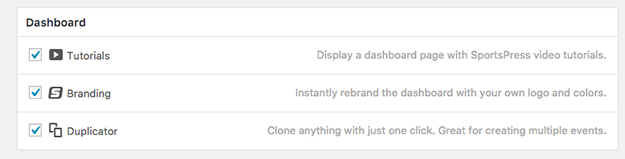
With the feature activated, you can now copy any of the SportsPress data, including events, players, clubs, and more. In the example below, we’ll clone an existing event.
Go to your Events or Matches and hover over any event. You’ll notice a Duplicate link below the event title. You can clone both published and scheduled events.
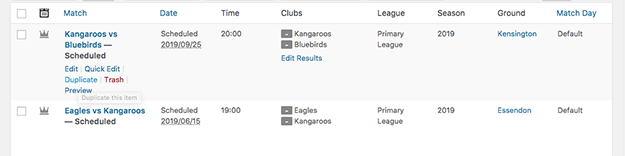
In this example, we’re cloning a scheduled event. Click the Duplicate link and it will create an exact copy of that event.
Once you have a copy of the event, you can edit the information. Hover over the copy of the event and this time, click on the Edit link.
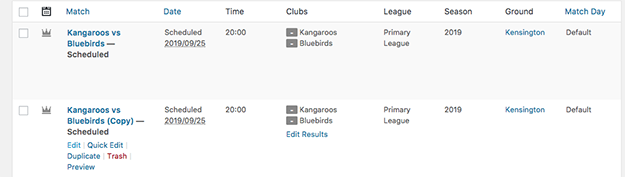
From here on out, you can proceed with entering the information as you normally would. You can change the name, description, participating teams, and all the other information. When you’re done, don’t forget to change the URL of the event by clicking on the Edit button next to the permalink below the post title.
Cloning Other SportsPress Data
In a similar fashion, you can clone any other data such as players, clubs, staffs, sponsors, and more. Simply select the data you want to clone, hover over the title, click the Duplicate link, edit the information that was copied over, and change the URL to reflect the changes before updating the entry.
Save Time With Duplicator Feature
As you can see, the Duplicator feature is rather useful. It saves you time and makes it easy to add new events, players, clubs, and any other data that’s relevant and important for your sports team. Thanks to this feature, all the formatting and information you want to include is already there so the only thing that’s left to do is to edit the cloned information.
If you have SportsPress Pro, follow the instructions in our post to activate it and clone your events and other data. And if you’re not a Pro user yet, upgrade your license here to get access to Duplicator and other features available in the Pro version. Oh, and don’t forget to download our checklist of steps that you can keep handy every time you need to clone an event or a club.