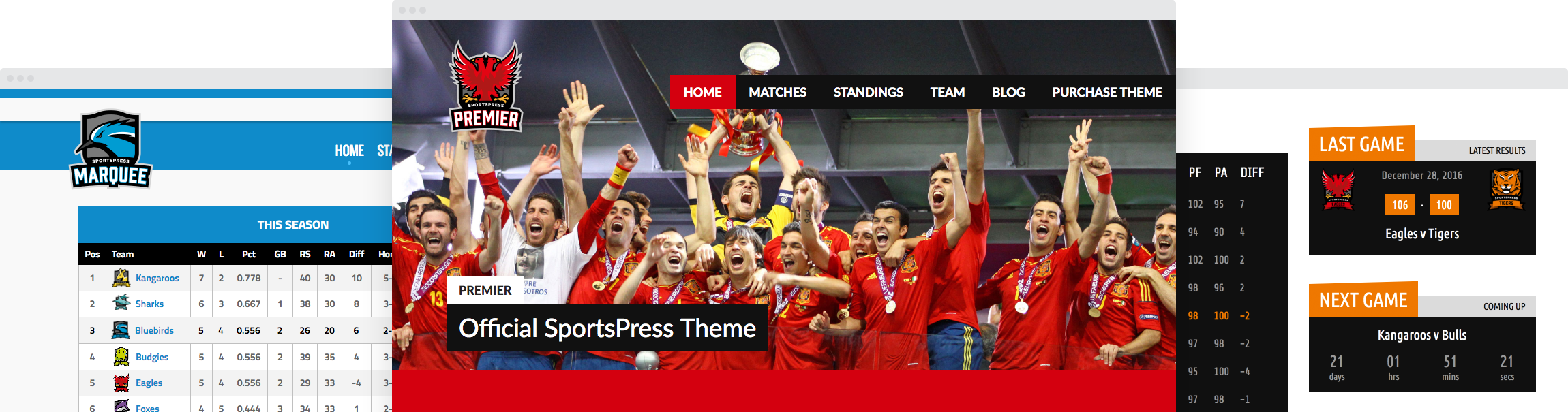How to Create a Useful Staff Directory for Your Sports Website

Behind every great team, are supportive staff. You can highlight their contributions and put the “unity” in “community” by adding a staff directory to your WordPress sports website with SportsPress Pro.
There’s a bounty of features for any sports site that can be found in the SportsPress Pro plugin. From scoreboards and player profiles to automatic score calculations and tournament capabilities, SportsPress Pro has it all.
You can also build a staff directory for each of your teams complete with an avatar, and associated team, job and season. You can also choose to display the directory as a list or a gallery.
Today, I’ll share why you should add a staff directory to your sports site as well as show you how to create one in WordPress with SportsPress Pro.
SportsPress Pro for the Win
SportsPress Pro is a plugin that transforms a single or Multisite installation of WordPress into a full-blown and professional sports or sports tournament website.
It’s chalk full of everything you need to create a sports site for your club or league:
- Player lists and staff profiles
- Add sponsors
- Create custom scoring equations
- Display a scoreboard and leaderboard
- Includes club vs club, player vs player or tournament settings
- iCal integration included
- Display a visual timeline of player performance
- Your own custom branding and team colors
- One-click duplicator to copy any plugin feature
- Auto integration with any WordPress theme
- Create a staff directory or as many as you want
- And the list goes on…
For details, check out Making a Slam-Dunk Tournament WordPress Site with SportsPress Pro and How to Build a Burly WordPress Multisite Network for Sports Teams.
Support is also included along with documentation so if you get stuck, it’s not a problem; expert help is close by and ready to help.
Bottom line: if you’re serious about creating a fully-featured, professional-grade and affordable sports or tournament WordPress site, then consider SportsPress Pro.
You can also check out the free version in the WordPress.org repository to give some of these features a whirl.
Why You Need a Staff Directory
What about creating a staff directory with SportsPress Pro? Not only is it possible, but as I mentioned earlier, you can create an unlimited amount of staff directories for your site or network. The only real limit is the resources you have available on your site’s server.
That’s all well and good, but why would you want one anyway?
There are several reasons why adding a staff directory is a smart play for your sports site:
- Encourage community, familiarity and instant recognition by displaying photos of the staff members.
- Galvanize more positive communication since it’s more difficult to become angry at someone when you can associate a name with a person.
- It equips a sense of identity and unity to a team as fans can become familiar with each team and staff member to further their understanding and enjoyment of each play and game.
- New or transferred staff can be promoted to help engage the community.
- Similarly, existing staff or admins can update details and photos to spur and renew attention to their active presence on the team.
- It gives staff members a reason to share the site on social media, especially to celebrate their successes.
- Share contact details to engage the community through offering the ability to share and answer questions, concerns as well as coordinate interviews if the opportunity arises.
Adding a staff directory is an excellent way to promote team members and community. You can find details on how to add one to WordPress below by using SportsPress Pro.
Basic Housekeeping
To keep your site safe in case something goes wrong along the way, it’s best to back up your entire site. That way, you can restore everything and try again.
For details, check out the following resources:
- WordPress Backups
- Beginner’s Guide: How to Manually Backup WordPress Files Using FTP
- Beginner’s Guide: How to Manually Backup WordPress Database with phpMyAdmin
- 11 Free Quality Backup Plugins for Protecting WordPress
- 4 Top WordPress Multisite Backup Solutions Tested and Reviewed
Once that’s all done, it’s time to install, activate and set up SportsPress Pro. You can check out SportsPress Pro Installation and Making a Slam-Dunk Tournament WordPress Site with SportsPress Pro.
Creating A Staff Directory
Now that you have SportsPress Pro set up and ready to go, you can add a staff directory by going to Staff > Directories in your admin dashboard.
Next, click on Add New toward the top of the page.
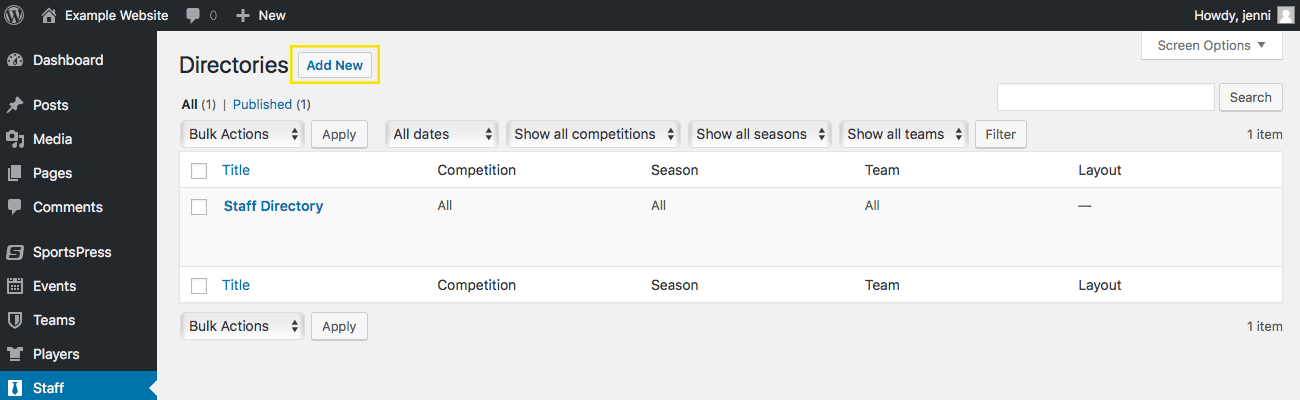
When the page loads, enter a title for your directory that becomes publicly visible once you publish your staff directory. You can also add a description into the visual editor if you want as well.
To the right of the editor, you can toggle the staff directory’s visibility such as saving it as a draft, publishing it or making the directory private. It works the same way as for new pages and posts in WordPress.
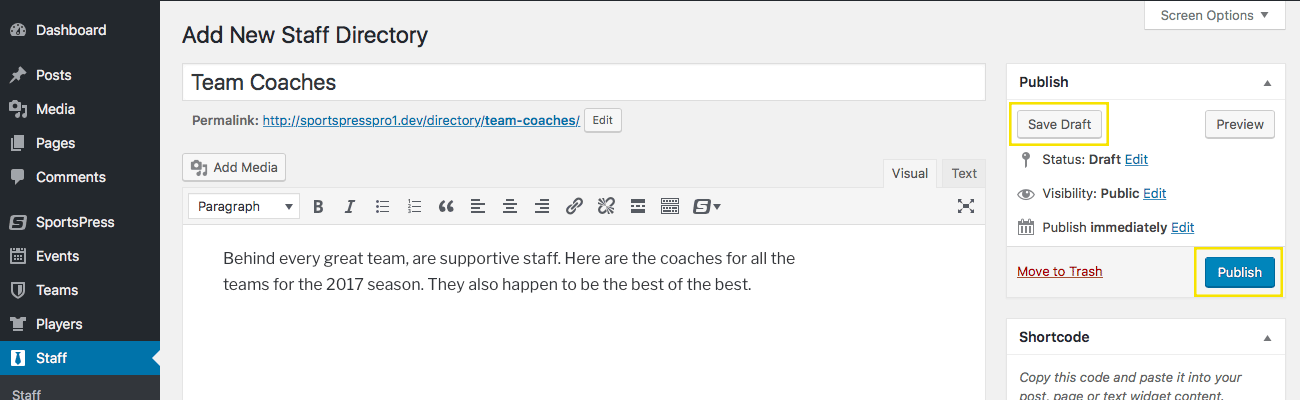
Setting it Up for a Win
Below the editor, you should see a section called Staff Directory. It automatically populates itself after you fill in all the fields in the Details section on the right and after clicking the Save Draft button.
Under Layout, you can choose to display the directory as a list or a gallery by selecting the corresponding radio button.
In the Details section, you can click the All fields to choose specific items such as a certain competition, season and job. If you have more than one of each of these set up, you can select multiple ones to include in your staff directory if you want.
You can also select a team in the Team drop down box.
For any of these options, you can leave the default All setting as is if you prefer to list every staff member across all competitions, seasons, jobs and teams.
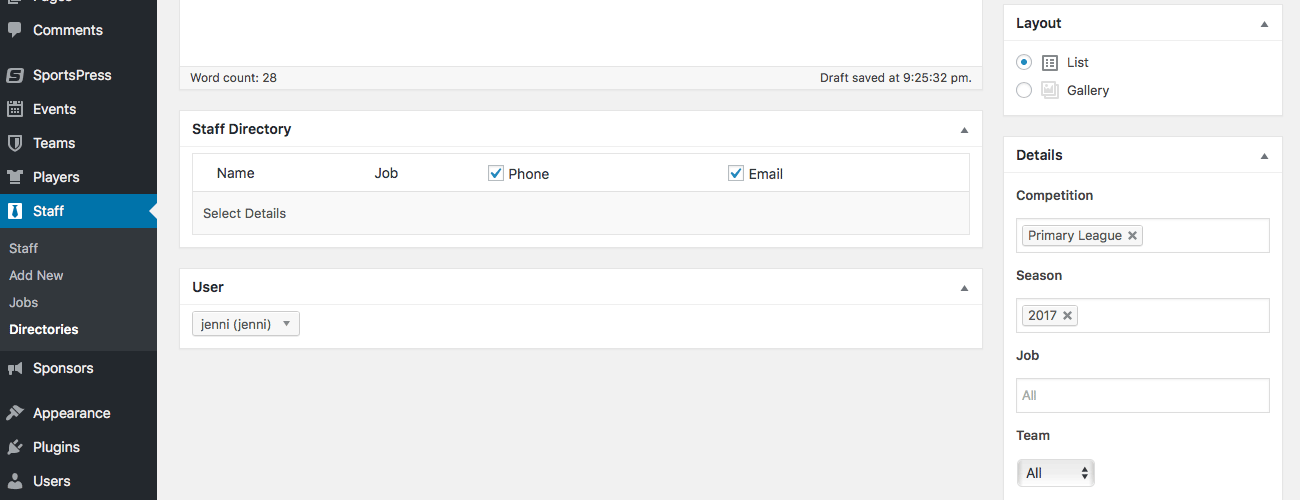
If you want, you can also set a featured image as well.
You can also find a shortcode to display your directory above the Layout section. You can place this shortcode anywhere you want such as in a page or anywhere else your site is set up to display content from shortcodes.
The Finishing Touches
After you have saved or published your directory, you can view the list of staff members that will be included in your directory. If you chose to show a list, then you can optionally choose to display the phone numbers and email addresses of each staff member.
You can toggle this by unchecking the corresponding boxes if you don’t want to display the contact detail. Once saved, any unchecked contact details are only visible in the back end to those given access.
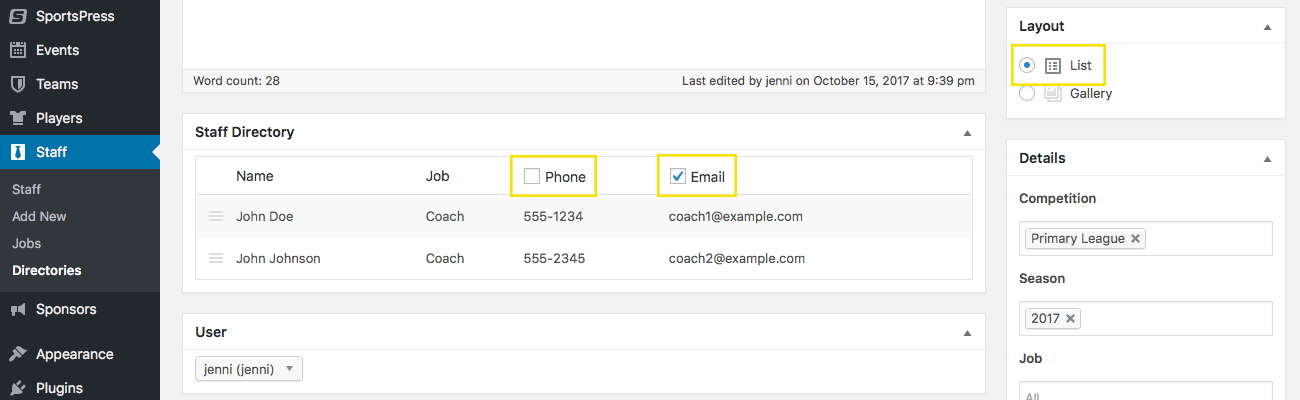
If you choose to display your directory as a gallery, only clickable images are displayed that lead to the staff members’ profiles.
You can also rearrange the order in which staff members appear by clicking and dragging the hamburger icon positioned on the left of a staff member’s name. Place them where you want them to be presented on the list and release your mouse click to drop it into place.
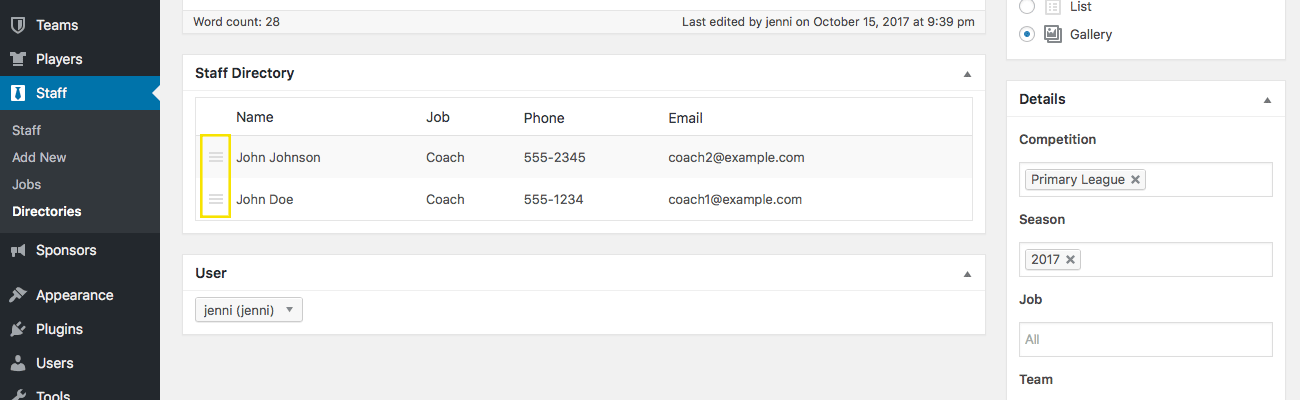
Don’t forget to save and publish your new staff directory when you’re done.
Below is an example of the resulting staff directories as a list and gallery. They’re designed based on the settings selected in the above images.
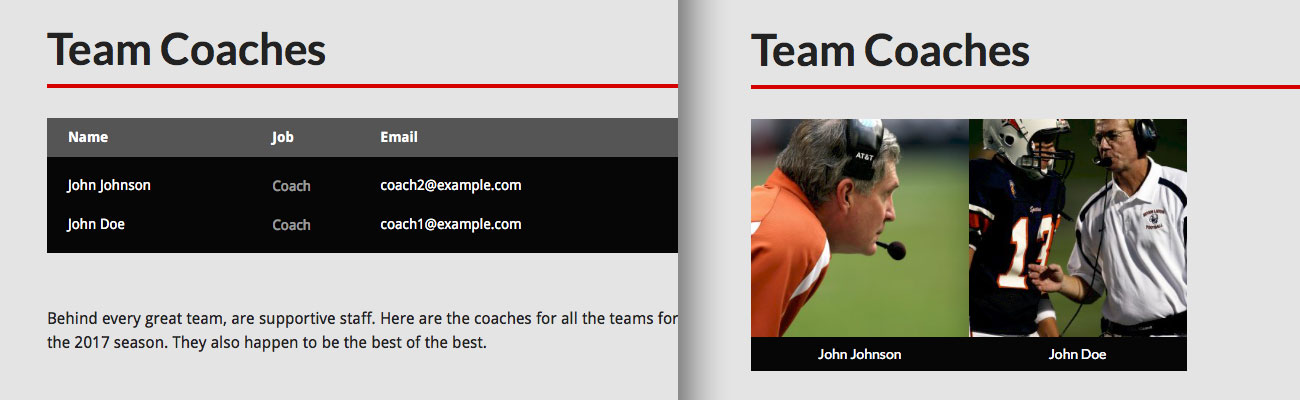
Going the Distance
If you want your staff gallery to look its best, you can integrate SportsPress Pro into any WordPress theme. Alternatively, you can choose a sports theme. Each of them were specifically designed to use with SportsPress and also have equal parts professionalism and eye-catching design.
You can also opt to use the free Rookie sports theme as well. When you’re ready to upgrade to a much more robust option, you can choose between the premium SportsPress themes.
Wrapping Up
Creating a staff directory for your sports site is quick and straightforward with SportsPress Pro. It’s also a great move if you want to help increase engagement and community on your site, among teams and with your sports network.
Getting set up only takes a few minutes and it’s also automatically going to look great with any WordPress theme. If you want to go the distance with you design, then you can choose to install a stunning sports theme.
Have you ever considered setting up a staff directory on your sports site or network? What features are you most excited about? Did you run into troubles setting one up and need help or some extra pointers? Feel free to go long and throw us a comment over on Twitter or Facebook.