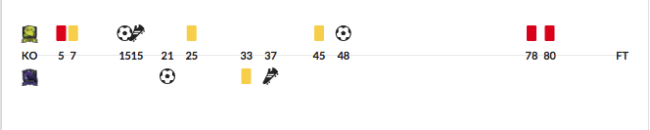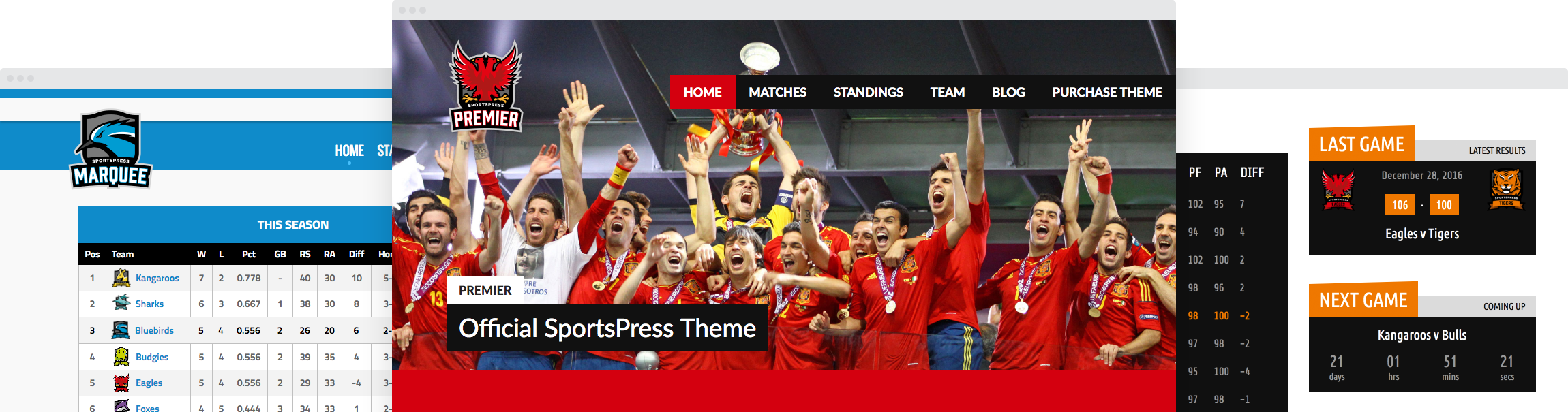A Breakdown of Match Stats Feature

Sharing a recap of a particular match on your site is a great way to engage your audience, especially if you include a video with the recording of a match. This gives your fans a chance to watch the match again as well as to see it for the first time if they couldn’t make it to the live match.
However, posting match stats at the same time is even more satisfying for both your fans as well as your team members. While your fans can discuss the best moments of the game and analyze it with their friends, your team members and their coach can use the stats to keep track of the team’s progress and see where and how they can improve.
Luckily, SportsPress makes it easy to display the stats for each of your matches. In this post, we’ll break down the match stats feature and show you a few different layouts to display the stats in your post.
A Breakdown of the Match Stats Feature
Once you have SportsPress installed, you’ll want to make sure that the Match Stats feature is enabled under SportsPress > Modules.
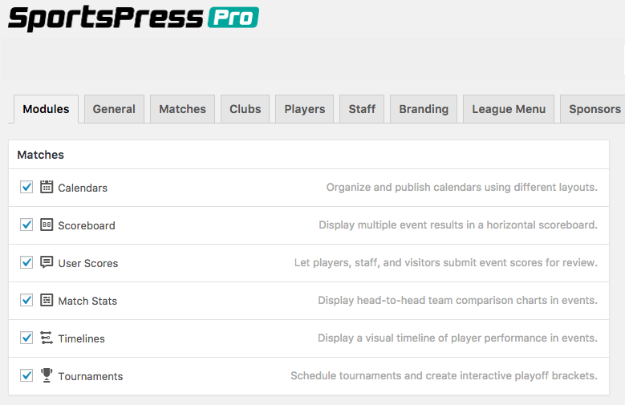
With the feature enabled, you’ll be able to edit the stats for all the matches that have been published but you’ll also be able to go back and edit the stats for all the future matches after they have been played.
Let’s see how we can edit the stats for one of the previous matches.
First, you need to go to Matches or Events, depending on how you setup the plugin. Next, select a past event for which you know the results and click on the Edit link under the event or match name.
Scroll past the post editor and you’ll see the option to enter the results. You can enter the number of goals each team made during the first and second half as well as the total number of goals. You can also enter the final outcome or have it set to automatically decide the outcome.
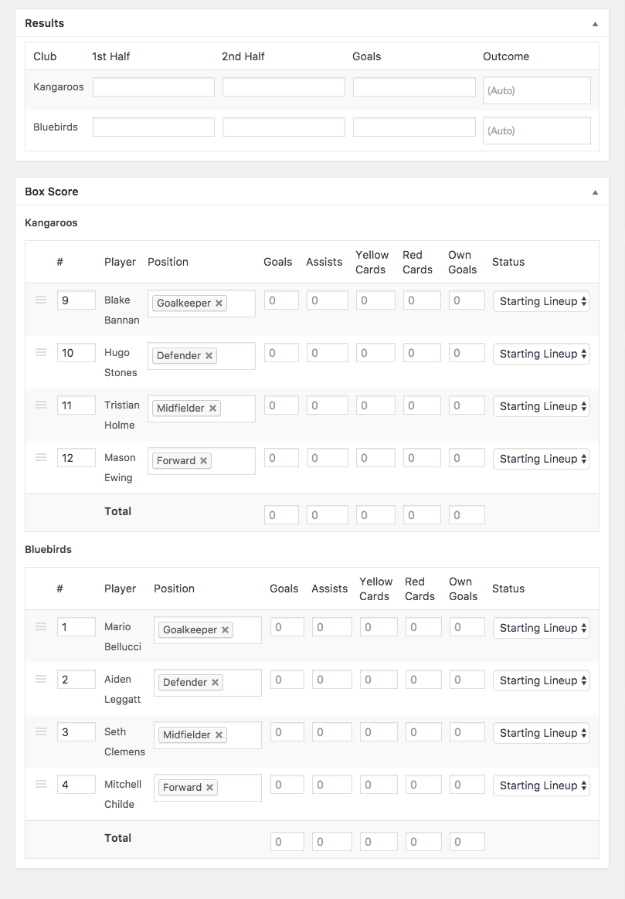
The section immediately below, the Box Score allows you to enter a more detailed breakdown for each team.
You can modify the status of each player and enter the information about the number of scores, penalty points, assists, and own scores. As you enter the information, the total for each team will update below. Once you’re done, click on Update to update the event.
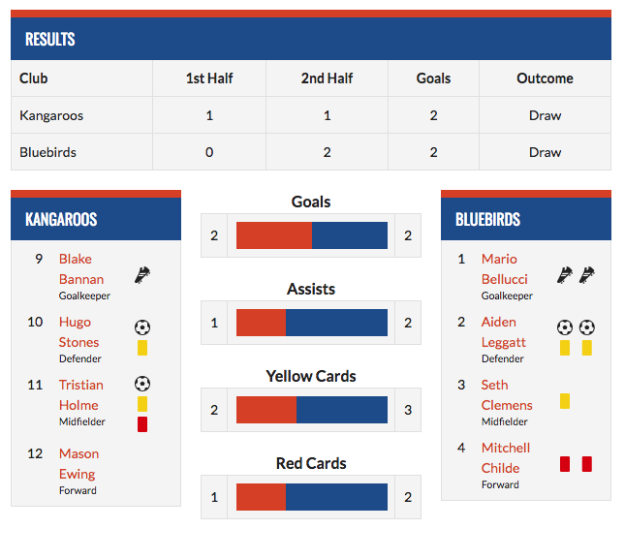
If you’ve enabled the timeline module, you’ll be able to enter the exact times of specific events and display the events as timelines along with the icons that you specified in the plugin settings. Keep in mind that you’ll need to ensure each metric is set to be timed. You can do so under Sports > Configure > Player Performance section.

Choose How to Display The Match Stats
Once your stats are published, there are several layouts available to display them on your results page. To choose how you want to display them, you’ll need to go to your dashboard and navigate to Matches > Calendars. Select the Edit option. You’ll notice that there is a box allowing you to modify how the results are displayed.
Scoreboard
You can display multiple events using a horizontal scoreboard which is useful for displaying multiple events at once. In fact, it’s often used by all major sports team websites to give their visitors an at a glance overview of the recent matches.
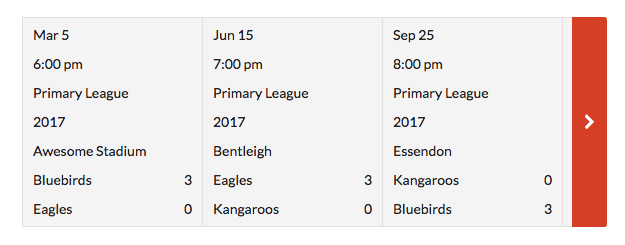
List Layout
If you want to display all the details without making your site look cluttered, then the list layout is a great choice. You can customize the columns to show only the necessary information.
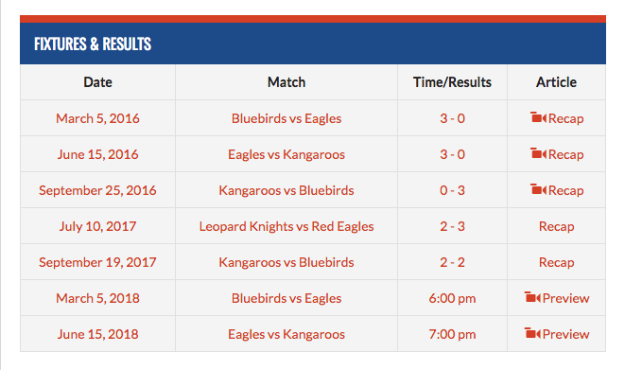
Blocks Layout
If you want to display stats alongside fixtures, then the block layout is what you need. The block will automatically display the results for past events and the start time for future events.
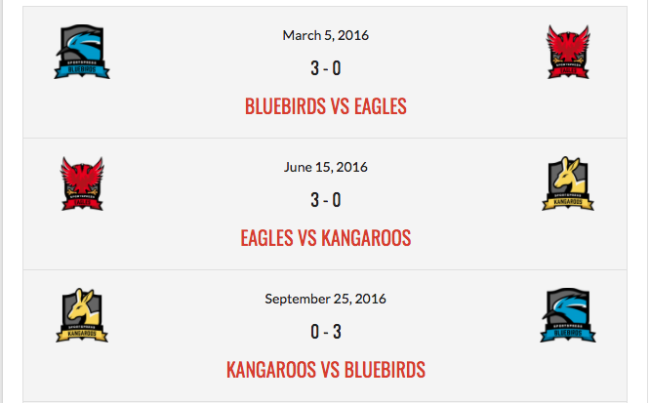
Calendar Layout
Finally, the calendar layout allows you to display when the next event is. The calendar highlights the current day, and visitors can click the dates with events to view more details.
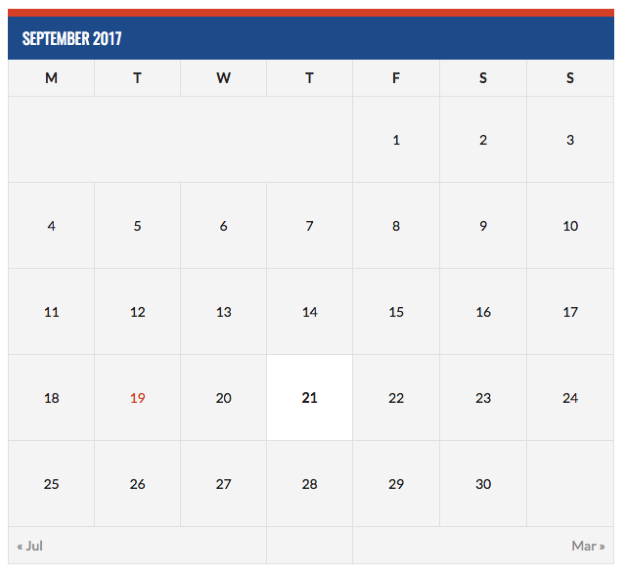
Why and How to Encourage Fans to View the Results on Your Website
Now that the results are in and you’ve chosen a layout to display them on your results page, you need to drive the fans to your site, invite them to view the stats and engage in a discussion.
Every major sports team offers a game analysis afterward either by doing a live segment on TV or by publishing them on their site. Faithful fans flock to the site because it gives them the opportunity to relive the most important parts of the game.
Don’t forget that your team can benefit from seeing their results too. They can discuss the outcome with their coach and work on improving their game by identifying missed opportunities and moments in the game where their performance needed a boost.
Send a newsletter
The easiest way to notify your fans about the results is to send them a newsletter. Even if they’ve been to the live game, getting them to come back to the site and discuss the results while viewing a recap is a sure fire way to boost the engagement. It also allows those who didn’t make it to the game to stay up to date and get a chance to see how the match played out.
Promote the news on social media
Use your social media profiles to tell your fans that the results have been published on the site and to come view the recap. A quick update on Twitter or Facebook paired with a brief video highlighting a score or a penalty moment is a great way to re-ignite their excitement and drive traffic to your site.
Engage Your Visitors With Match Stats
Displaying your match stats is an excellent way of engaging your visitors. You can open up comments after the event has been published and encourage them to discuss the game which guarantees they will come back to your site.
Use the tips in this article to display the stats and let your fans know that the results are in and don’t forget to download our checklist of steps needed to enable the Match Stats Module on your site.